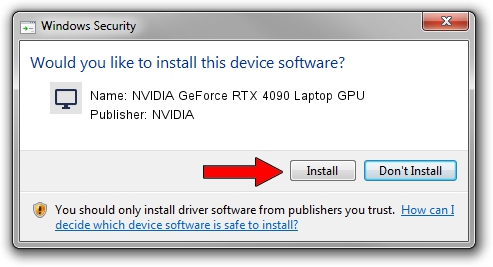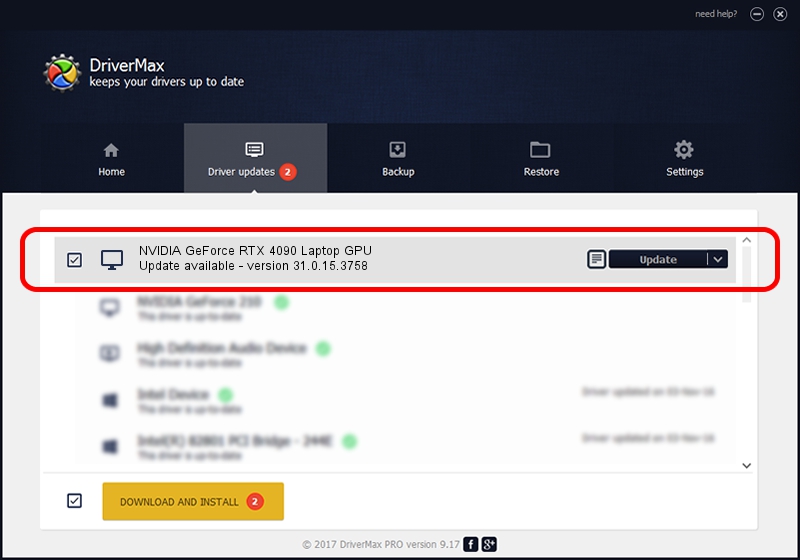Advertising seems to be blocked by your browser.
The ads help us provide this software and web site to you for free.
Please support our project by allowing our site to show ads.
Home /
Manufacturers /
NVIDIA /
NVIDIA GeForce RTX 4090 Laptop GPU /
PCI/VEN_10DE&DEV_2757&SUBSYS_167B1025 /
31.0.15.3758 Oct 04, 2023
Download and install NVIDIA NVIDIA GeForce RTX 4090 Laptop GPU driver
NVIDIA GeForce RTX 4090 Laptop GPU is a Display Adapters hardware device. This Windows driver was developed by NVIDIA. PCI/VEN_10DE&DEV_2757&SUBSYS_167B1025 is the matching hardware id of this device.
1. Install NVIDIA NVIDIA GeForce RTX 4090 Laptop GPU driver manually
- You can download from the link below the driver installer file for the NVIDIA NVIDIA GeForce RTX 4090 Laptop GPU driver. The archive contains version 31.0.15.3758 released on 2023-10-04 of the driver.
- Start the driver installer file from a user account with administrative rights. If your User Access Control (UAC) is started please accept of the driver and run the setup with administrative rights.
- Follow the driver setup wizard, which will guide you; it should be pretty easy to follow. The driver setup wizard will analyze your computer and will install the right driver.
- When the operation finishes shutdown and restart your computer in order to use the updated driver. It is as simple as that to install a Windows driver!
This driver received an average rating of 3.2 stars out of 67947 votes.
2. The easy way: using DriverMax to install NVIDIA NVIDIA GeForce RTX 4090 Laptop GPU driver
The most important advantage of using DriverMax is that it will install the driver for you in the easiest possible way and it will keep each driver up to date. How easy can you install a driver with DriverMax? Let's see!
- Start DriverMax and click on the yellow button named ~SCAN FOR DRIVER UPDATES NOW~. Wait for DriverMax to analyze each driver on your PC.
- Take a look at the list of detected driver updates. Search the list until you locate the NVIDIA NVIDIA GeForce RTX 4090 Laptop GPU driver. Click the Update button.
- That's it, you installed your first driver!

Sep 19 2024 12:12PM / Written by Daniel Statescu for DriverMax
follow @DanielStatescu