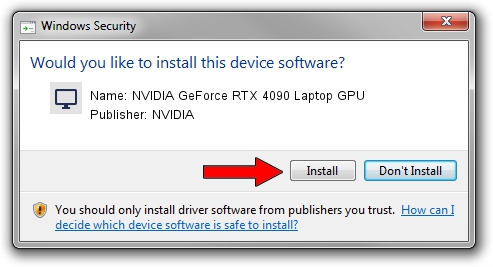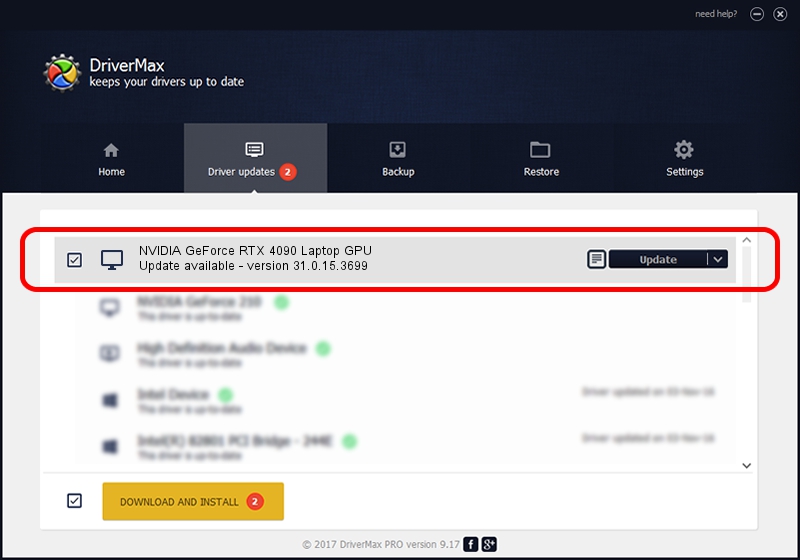Advertising seems to be blocked by your browser.
The ads help us provide this software and web site to you for free.
Please support our project by allowing our site to show ads.
Home /
Manufacturers /
NVIDIA /
NVIDIA GeForce RTX 4090 Laptop GPU /
PCI/VEN_10DE&DEV_2717&SUBSYS_230717AA /
31.0.15.3699 Aug 04, 2023
NVIDIA NVIDIA GeForce RTX 4090 Laptop GPU how to download and install the driver
NVIDIA GeForce RTX 4090 Laptop GPU is a Display Adapters hardware device. This driver was developed by NVIDIA. The hardware id of this driver is PCI/VEN_10DE&DEV_2717&SUBSYS_230717AA.
1. Manually install NVIDIA NVIDIA GeForce RTX 4090 Laptop GPU driver
- Download the driver setup file for NVIDIA NVIDIA GeForce RTX 4090 Laptop GPU driver from the link below. This download link is for the driver version 31.0.15.3699 dated 2023-08-04.
- Run the driver installation file from a Windows account with administrative rights. If your User Access Control (UAC) is running then you will have to confirm the installation of the driver and run the setup with administrative rights.
- Follow the driver installation wizard, which should be pretty easy to follow. The driver installation wizard will analyze your PC for compatible devices and will install the driver.
- Restart your computer and enjoy the new driver, as you can see it was quite smple.
This driver received an average rating of 3.5 stars out of 94679 votes.
2. How to use DriverMax to install NVIDIA NVIDIA GeForce RTX 4090 Laptop GPU driver
The advantage of using DriverMax is that it will setup the driver for you in the easiest possible way and it will keep each driver up to date, not just this one. How easy can you install a driver using DriverMax? Let's see!
- Start DriverMax and click on the yellow button that says ~SCAN FOR DRIVER UPDATES NOW~. Wait for DriverMax to scan and analyze each driver on your computer.
- Take a look at the list of detected driver updates. Search the list until you find the NVIDIA NVIDIA GeForce RTX 4090 Laptop GPU driver. Click the Update button.
- Finished installing the driver!

Oct 6 2024 11:13AM / Written by Dan Armano for DriverMax
follow @danarm