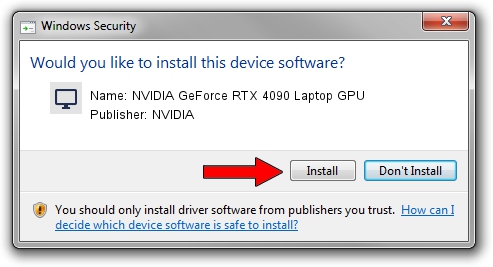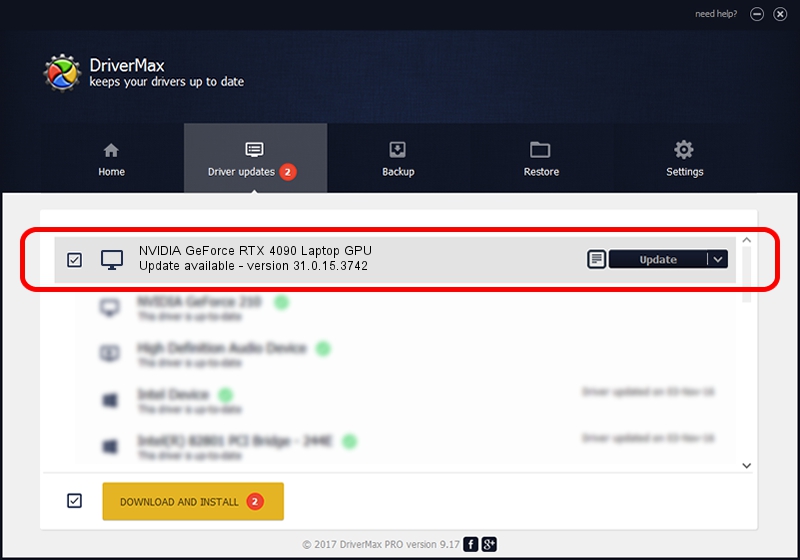Advertising seems to be blocked by your browser.
The ads help us provide this software and web site to you for free.
Please support our project by allowing our site to show ads.
Home /
Manufacturers /
NVIDIA /
NVIDIA GeForce RTX 4090 Laptop GPU /
PCI/VEN_10DE&DEV_2717&SUBSYS_21FB1043 /
31.0.15.3742 Sep 12, 2023
NVIDIA NVIDIA GeForce RTX 4090 Laptop GPU - two ways of downloading and installing the driver
NVIDIA GeForce RTX 4090 Laptop GPU is a Display Adapters device. The Windows version of this driver was developed by NVIDIA. The hardware id of this driver is PCI/VEN_10DE&DEV_2717&SUBSYS_21FB1043.
1. NVIDIA NVIDIA GeForce RTX 4090 Laptop GPU - install the driver manually
- Download the setup file for NVIDIA NVIDIA GeForce RTX 4090 Laptop GPU driver from the location below. This is the download link for the driver version 31.0.15.3742 released on 2023-09-12.
- Run the driver setup file from a Windows account with the highest privileges (rights). If your User Access Control Service (UAC) is running then you will have to accept of the driver and run the setup with administrative rights.
- Follow the driver installation wizard, which should be quite straightforward. The driver installation wizard will analyze your PC for compatible devices and will install the driver.
- Restart your PC and enjoy the updated driver, it is as simple as that.
Driver rating 3 stars out of 98583 votes.
2. Installing the NVIDIA NVIDIA GeForce RTX 4090 Laptop GPU driver using DriverMax: the easy way
The advantage of using DriverMax is that it will setup the driver for you in just a few seconds and it will keep each driver up to date, not just this one. How can you install a driver using DriverMax? Let's follow a few steps!
- Start DriverMax and push on the yellow button that says ~SCAN FOR DRIVER UPDATES NOW~. Wait for DriverMax to scan and analyze each driver on your computer.
- Take a look at the list of available driver updates. Search the list until you find the NVIDIA NVIDIA GeForce RTX 4090 Laptop GPU driver. Click the Update button.
- That's it, you installed your first driver!

Sep 23 2024 3:23PM / Written by Andreea Kartman for DriverMax
follow @DeeaKartman