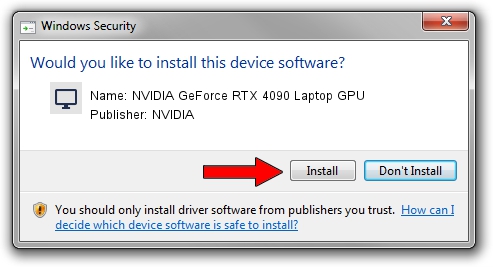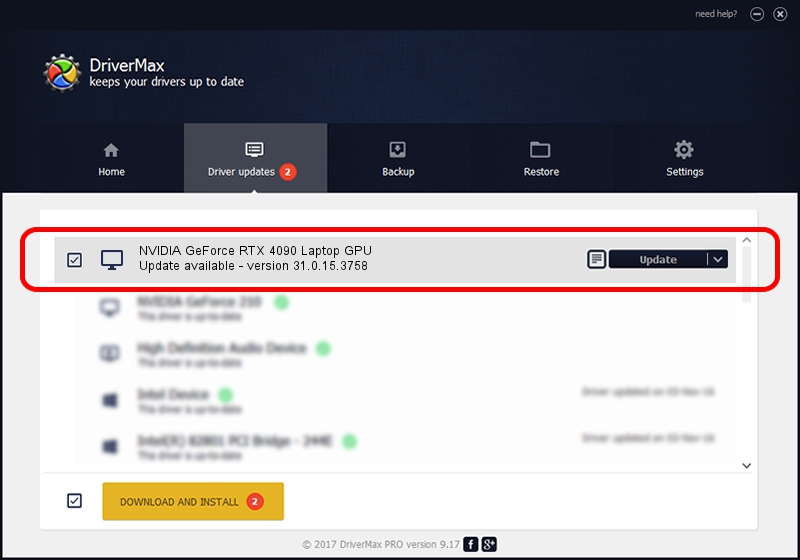Advertising seems to be blocked by your browser.
The ads help us provide this software and web site to you for free.
Please support our project by allowing our site to show ads.
Home /
Manufacturers /
NVIDIA /
NVIDIA GeForce RTX 4090 Laptop GPU /
PCI/VEN_10DE&DEV_2717&SUBSYS_13CD1462 /
31.0.15.3758 Oct 04, 2023
NVIDIA NVIDIA GeForce RTX 4090 Laptop GPU how to download and install the driver
NVIDIA GeForce RTX 4090 Laptop GPU is a Display Adapters device. This Windows driver was developed by NVIDIA. The hardware id of this driver is PCI/VEN_10DE&DEV_2717&SUBSYS_13CD1462.
1. Manually install NVIDIA NVIDIA GeForce RTX 4090 Laptop GPU driver
- Download the setup file for NVIDIA NVIDIA GeForce RTX 4090 Laptop GPU driver from the link below. This download link is for the driver version 31.0.15.3758 released on 2023-10-04.
- Run the driver installation file from a Windows account with the highest privileges (rights). If your User Access Control (UAC) is started then you will have to confirm the installation of the driver and run the setup with administrative rights.
- Go through the driver installation wizard, which should be quite easy to follow. The driver installation wizard will analyze your PC for compatible devices and will install the driver.
- Restart your computer and enjoy the updated driver, as you can see it was quite smple.
This driver was installed by many users and received an average rating of 3.5 stars out of 95138 votes.
2. How to install NVIDIA NVIDIA GeForce RTX 4090 Laptop GPU driver using DriverMax
The advantage of using DriverMax is that it will setup the driver for you in just a few seconds and it will keep each driver up to date. How easy can you install a driver with DriverMax? Let's take a look!
- Start DriverMax and push on the yellow button named ~SCAN FOR DRIVER UPDATES NOW~. Wait for DriverMax to scan and analyze each driver on your PC.
- Take a look at the list of detected driver updates. Scroll the list down until you locate the NVIDIA NVIDIA GeForce RTX 4090 Laptop GPU driver. Click the Update button.
- Enjoy using the updated driver! :)

Sep 23 2024 4:01PM / Written by Daniel Statescu for DriverMax
follow @DanielStatescu