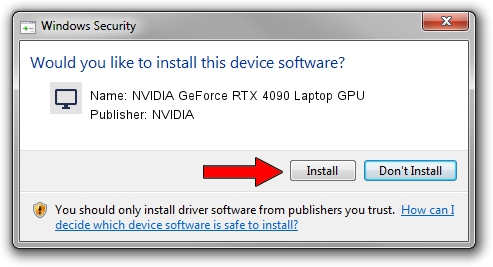Advertising seems to be blocked by your browser.
The ads help us provide this software and web site to you for free.
Please support our project by allowing our site to show ads.
Home /
Manufacturers /
NVIDIA /
NVIDIA GeForce RTX 4090 Laptop GPU /
PCI/VEN_10DE&DEV_2717&SUBSYS_0C421028 /
31.0.15.3758 Oct 04, 2023
NVIDIA NVIDIA GeForce RTX 4090 Laptop GPU - two ways of downloading and installing the driver
NVIDIA GeForce RTX 4090 Laptop GPU is a Display Adapters hardware device. The Windows version of this driver was developed by NVIDIA. The hardware id of this driver is PCI/VEN_10DE&DEV_2717&SUBSYS_0C421028.
1. NVIDIA NVIDIA GeForce RTX 4090 Laptop GPU driver - how to install it manually
- Download the driver setup file for NVIDIA NVIDIA GeForce RTX 4090 Laptop GPU driver from the location below. This download link is for the driver version 31.0.15.3758 dated 2023-10-04.
- Run the driver setup file from a Windows account with administrative rights. If your UAC (User Access Control) is started then you will have to accept of the driver and run the setup with administrative rights.
- Follow the driver installation wizard, which should be pretty easy to follow. The driver installation wizard will analyze your PC for compatible devices and will install the driver.
- Shutdown and restart your PC and enjoy the fresh driver, it is as simple as that.
This driver received an average rating of 3.6 stars out of 23369 votes.
2. How to install NVIDIA NVIDIA GeForce RTX 4090 Laptop GPU driver using DriverMax
The advantage of using DriverMax is that it will install the driver for you in just a few seconds and it will keep each driver up to date, not just this one. How can you install a driver with DriverMax? Let's follow a few steps!
- Start DriverMax and press on the yellow button named ~SCAN FOR DRIVER UPDATES NOW~. Wait for DriverMax to scan and analyze each driver on your computer.
- Take a look at the list of driver updates. Scroll the list down until you locate the NVIDIA NVIDIA GeForce RTX 4090 Laptop GPU driver. Click the Update button.
- Finished installing the driver!

Sep 20 2024 9:16AM / Written by Daniel Statescu for DriverMax
follow @DanielStatescu