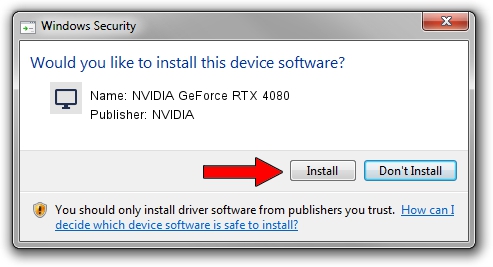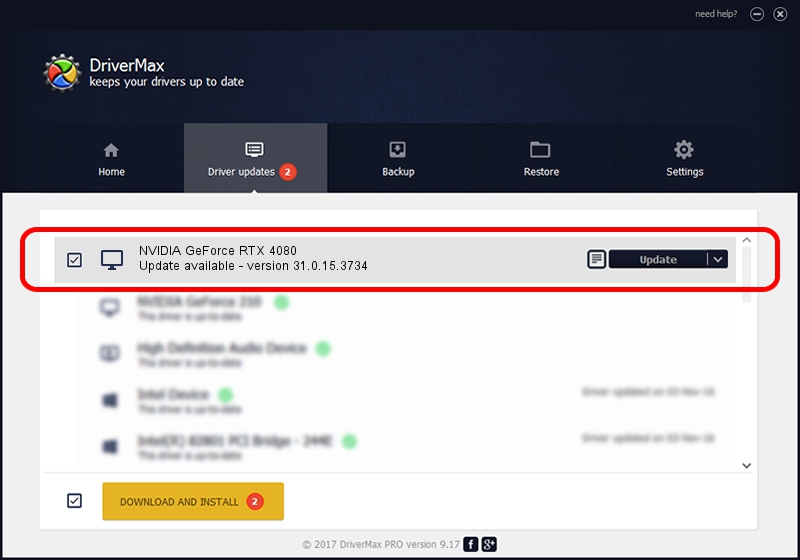Advertising seems to be blocked by your browser.
The ads help us provide this software and web site to you for free.
Please support our project by allowing our site to show ads.
Home /
Manufacturers /
NVIDIA /
NVIDIA GeForce RTX 4080 /
PCI/VEN_10DE&DEV_2704&SUBSYS_968819DA /
31.0.15.3734 Sep 01, 2023
NVIDIA NVIDIA GeForce RTX 4080 - two ways of downloading and installing the driver
NVIDIA GeForce RTX 4080 is a Display Adapters device. The developer of this driver was NVIDIA. PCI/VEN_10DE&DEV_2704&SUBSYS_968819DA is the matching hardware id of this device.
1. How to manually install NVIDIA NVIDIA GeForce RTX 4080 driver
- You can download from the link below the driver installer file for the NVIDIA NVIDIA GeForce RTX 4080 driver. The archive contains version 31.0.15.3734 dated 2023-09-01 of the driver.
- Run the driver installer file from a user account with administrative rights. If your UAC (User Access Control) is started please accept of the driver and run the setup with administrative rights.
- Go through the driver setup wizard, which will guide you; it should be quite easy to follow. The driver setup wizard will scan your PC and will install the right driver.
- When the operation finishes shutdown and restart your PC in order to use the updated driver. As you can see it was quite smple to install a Windows driver!
This driver was rated with an average of 3.4 stars by 76570 users.
2. Installing the NVIDIA NVIDIA GeForce RTX 4080 driver using DriverMax: the easy way
The most important advantage of using DriverMax is that it will install the driver for you in the easiest possible way and it will keep each driver up to date. How can you install a driver with DriverMax? Let's follow a few steps!
- Start DriverMax and click on the yellow button that says ~SCAN FOR DRIVER UPDATES NOW~. Wait for DriverMax to scan and analyze each driver on your computer.
- Take a look at the list of detected driver updates. Search the list until you locate the NVIDIA NVIDIA GeForce RTX 4080 driver. Click on Update.
- Finished installing the driver!

Sep 27 2024 9:26AM / Written by Dan Armano for DriverMax
follow @danarm