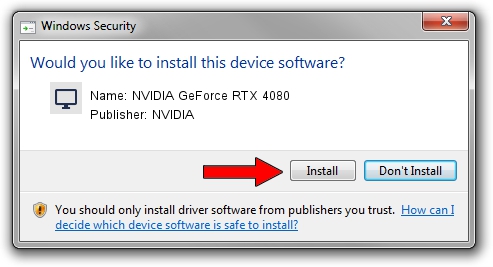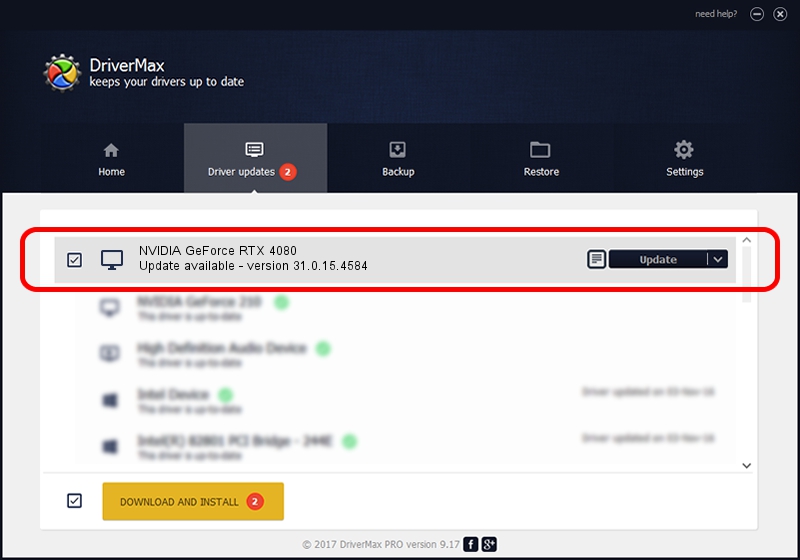Advertising seems to be blocked by your browser.
The ads help us provide this software and web site to you for free.
Please support our project by allowing our site to show ads.
Home /
Manufacturers /
NVIDIA /
NVIDIA GeForce RTX 4080 /
PCI/VEN_10DE&DEV_2704&SUBSYS_229017AA /
31.0.15.4584 Oct 11, 2023
NVIDIA NVIDIA GeForce RTX 4080 driver download and installation
NVIDIA GeForce RTX 4080 is a Display Adapters device. The developer of this driver was NVIDIA. The hardware id of this driver is PCI/VEN_10DE&DEV_2704&SUBSYS_229017AA; this string has to match your hardware.
1. Install NVIDIA NVIDIA GeForce RTX 4080 driver manually
- Download the setup file for NVIDIA NVIDIA GeForce RTX 4080 driver from the location below. This download link is for the driver version 31.0.15.4584 dated 2023-10-11.
- Run the driver setup file from a Windows account with the highest privileges (rights). If your User Access Control Service (UAC) is running then you will have to confirm the installation of the driver and run the setup with administrative rights.
- Go through the driver installation wizard, which should be quite easy to follow. The driver installation wizard will scan your PC for compatible devices and will install the driver.
- Shutdown and restart your computer and enjoy the fresh driver, as you can see it was quite smple.
Driver rating 3.1 stars out of 98416 votes.
2. Installing the NVIDIA NVIDIA GeForce RTX 4080 driver using DriverMax: the easy way
The advantage of using DriverMax is that it will install the driver for you in just a few seconds and it will keep each driver up to date. How easy can you install a driver using DriverMax? Let's follow a few steps!
- Start DriverMax and push on the yellow button named ~SCAN FOR DRIVER UPDATES NOW~. Wait for DriverMax to scan and analyze each driver on your PC.
- Take a look at the list of available driver updates. Search the list until you locate the NVIDIA NVIDIA GeForce RTX 4080 driver. Click the Update button.
- That's it, you installed your first driver!

Sep 22 2024 7:37PM / Written by Andreea Kartman for DriverMax
follow @DeeaKartman