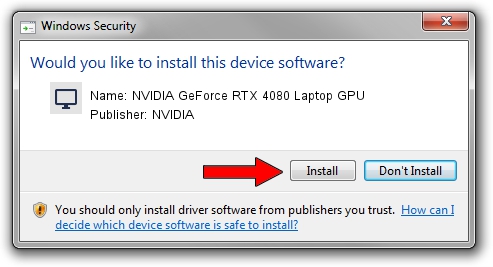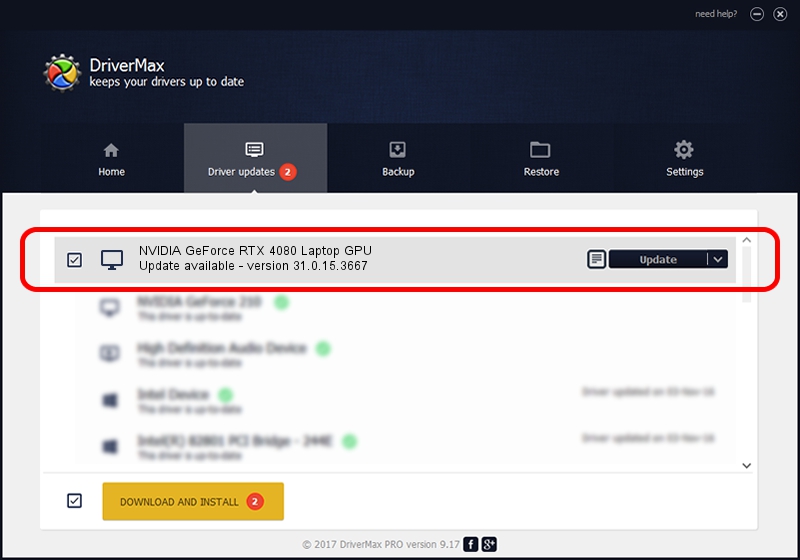Advertising seems to be blocked by your browser.
The ads help us provide this software and web site to you for free.
Please support our project by allowing our site to show ads.
Home /
Manufacturers /
NVIDIA /
NVIDIA GeForce RTX 4080 Laptop GPU /
PCI/VEN_10DE&DEV_27A0&SUBSYS_19531043 /
31.0.15.3667 Jul 12, 2023
NVIDIA NVIDIA GeForce RTX 4080 Laptop GPU how to download and install the driver
NVIDIA GeForce RTX 4080 Laptop GPU is a Display Adapters hardware device. This Windows driver was developed by NVIDIA. The hardware id of this driver is PCI/VEN_10DE&DEV_27A0&SUBSYS_19531043; this string has to match your hardware.
1. Install NVIDIA NVIDIA GeForce RTX 4080 Laptop GPU driver manually
- Download the driver setup file for NVIDIA NVIDIA GeForce RTX 4080 Laptop GPU driver from the link below. This download link is for the driver version 31.0.15.3667 released on 2023-07-12.
- Start the driver setup file from a Windows account with the highest privileges (rights). If your UAC (User Access Control) is running then you will have to accept of the driver and run the setup with administrative rights.
- Go through the driver installation wizard, which should be quite easy to follow. The driver installation wizard will scan your PC for compatible devices and will install the driver.
- Shutdown and restart your computer and enjoy the fresh driver, it is as simple as that.
This driver was rated with an average of 3.9 stars by 62385 users.
2. Installing the NVIDIA NVIDIA GeForce RTX 4080 Laptop GPU driver using DriverMax: the easy way
The most important advantage of using DriverMax is that it will install the driver for you in the easiest possible way and it will keep each driver up to date, not just this one. How easy can you install a driver with DriverMax? Let's see!
- Open DriverMax and push on the yellow button named ~SCAN FOR DRIVER UPDATES NOW~. Wait for DriverMax to scan and analyze each driver on your PC.
- Take a look at the list of driver updates. Search the list until you find the NVIDIA NVIDIA GeForce RTX 4080 Laptop GPU driver. Click on Update.
- That's it, you installed your first driver!

Oct 26 2023 1:03AM / Written by Dan Armano for DriverMax
follow @danarm