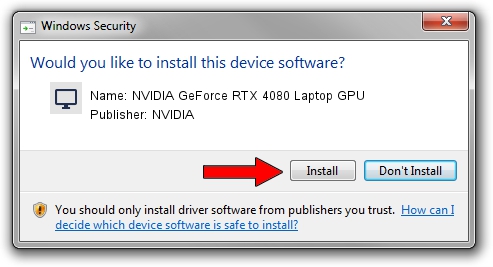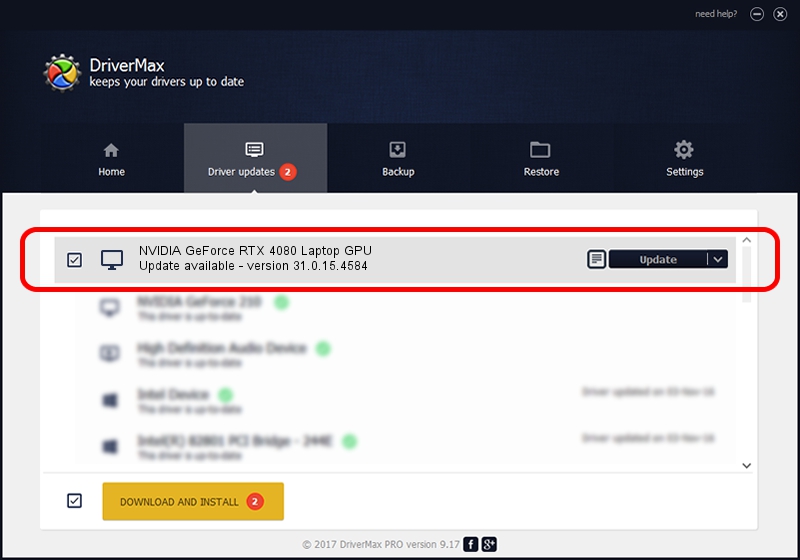Advertising seems to be blocked by your browser.
The ads help us provide this software and web site to you for free.
Please support our project by allowing our site to show ads.
Home /
Manufacturers /
NVIDIA /
NVIDIA GeForce RTX 4080 Laptop GPU /
PCI/VEN_10DE&DEV_27A0&SUBSYS_13CD1462 /
31.0.15.4584 Oct 11, 2023
NVIDIA NVIDIA GeForce RTX 4080 Laptop GPU - two ways of downloading and installing the driver
NVIDIA GeForce RTX 4080 Laptop GPU is a Display Adapters hardware device. This Windows driver was developed by NVIDIA. In order to make sure you are downloading the exact right driver the hardware id is PCI/VEN_10DE&DEV_27A0&SUBSYS_13CD1462.
1. Install NVIDIA NVIDIA GeForce RTX 4080 Laptop GPU driver manually
- Download the setup file for NVIDIA NVIDIA GeForce RTX 4080 Laptop GPU driver from the link below. This is the download link for the driver version 31.0.15.4584 released on 2023-10-11.
- Run the driver installation file from a Windows account with administrative rights. If your User Access Control (UAC) is running then you will have to accept of the driver and run the setup with administrative rights.
- Go through the driver installation wizard, which should be quite straightforward. The driver installation wizard will analyze your PC for compatible devices and will install the driver.
- Shutdown and restart your computer and enjoy the fresh driver, it is as simple as that.
This driver was rated with an average of 4 stars by 35711 users.
2. How to install NVIDIA NVIDIA GeForce RTX 4080 Laptop GPU driver using DriverMax
The most important advantage of using DriverMax is that it will setup the driver for you in the easiest possible way and it will keep each driver up to date, not just this one. How easy can you install a driver using DriverMax? Let's see!
- Start DriverMax and push on the yellow button that says ~SCAN FOR DRIVER UPDATES NOW~. Wait for DriverMax to scan and analyze each driver on your computer.
- Take a look at the list of driver updates. Scroll the list down until you locate the NVIDIA NVIDIA GeForce RTX 4080 Laptop GPU driver. Click the Update button.
- Enjoy using the updated driver! :)

Sep 20 2024 5:35PM / Written by Andreea Kartman for DriverMax
follow @DeeaKartman