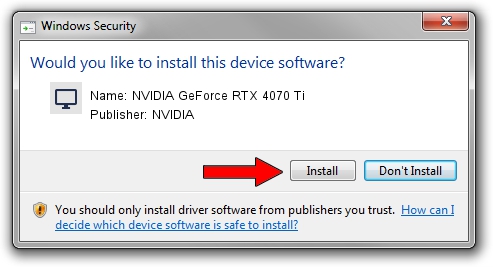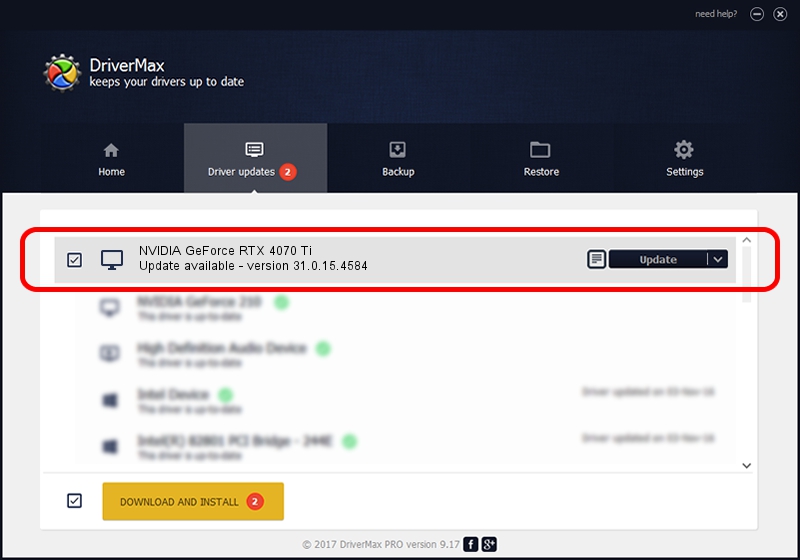Advertising seems to be blocked by your browser.
The ads help us provide this software and web site to you for free.
Please support our project by allowing our site to show ads.
Home /
Manufacturers /
NVIDIA /
NVIDIA GeForce RTX 4070 Ti /
PCI/VEN_10DE&DEV_2782&SUBSYS_E1321462 /
31.0.15.4584 Oct 11, 2023
NVIDIA NVIDIA GeForce RTX 4070 Ti how to download and install the driver
NVIDIA GeForce RTX 4070 Ti is a Display Adapters device. This Windows driver was developed by NVIDIA. The hardware id of this driver is PCI/VEN_10DE&DEV_2782&SUBSYS_E1321462.
1. How to manually install NVIDIA NVIDIA GeForce RTX 4070 Ti driver
- You can download from the link below the driver setup file for the NVIDIA NVIDIA GeForce RTX 4070 Ti driver. The archive contains version 31.0.15.4584 released on 2023-10-11 of the driver.
- Start the driver installer file from a user account with administrative rights. If your User Access Control Service (UAC) is enabled please confirm the installation of the driver and run the setup with administrative rights.
- Go through the driver installation wizard, which will guide you; it should be pretty easy to follow. The driver installation wizard will analyze your computer and will install the right driver.
- When the operation finishes restart your computer in order to use the updated driver. As you can see it was quite smple to install a Windows driver!
This driver was rated with an average of 3.5 stars by 22314 users.
2. Installing the NVIDIA NVIDIA GeForce RTX 4070 Ti driver using DriverMax: the easy way
The advantage of using DriverMax is that it will install the driver for you in the easiest possible way and it will keep each driver up to date. How can you install a driver with DriverMax? Let's take a look!
- Open DriverMax and click on the yellow button named ~SCAN FOR DRIVER UPDATES NOW~. Wait for DriverMax to scan and analyze each driver on your computer.
- Take a look at the list of driver updates. Scroll the list down until you locate the NVIDIA NVIDIA GeForce RTX 4070 Ti driver. Click on Update.
- That's all, the driver is now installed!

Sep 20 2024 9:37AM / Written by Daniel Statescu for DriverMax
follow @DanielStatescu