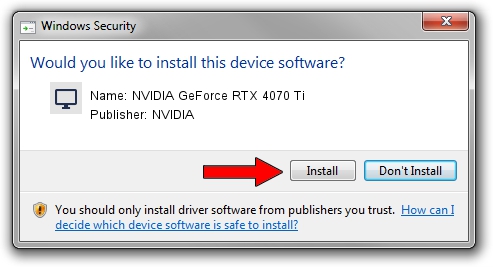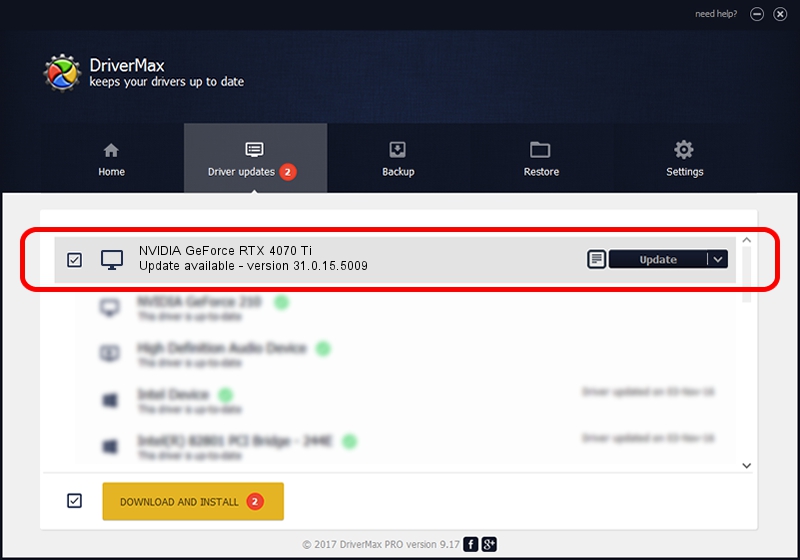Advertising seems to be blocked by your browser.
The ads help us provide this software and web site to you for free.
Please support our project by allowing our site to show ads.
Home /
Manufacturers /
NVIDIA /
NVIDIA GeForce RTX 4070 Ti /
PCI/VEN_10DE&DEV_2782 /
31.0.15.5009 Aug 24, 2023
NVIDIA NVIDIA GeForce RTX 4070 Ti how to download and install the driver
NVIDIA GeForce RTX 4070 Ti is a Display Adapters device. The Windows version of this driver was developed by NVIDIA. In order to make sure you are downloading the exact right driver the hardware id is PCI/VEN_10DE&DEV_2782.
1. NVIDIA NVIDIA GeForce RTX 4070 Ti driver - how to install it manually
- Download the driver setup file for NVIDIA NVIDIA GeForce RTX 4070 Ti driver from the location below. This download link is for the driver version 31.0.15.5009 released on 2023-08-24.
- Run the driver installation file from a Windows account with the highest privileges (rights). If your User Access Control (UAC) is started then you will have to confirm the installation of the driver and run the setup with administrative rights.
- Go through the driver setup wizard, which should be pretty easy to follow. The driver setup wizard will analyze your PC for compatible devices and will install the driver.
- Shutdown and restart your PC and enjoy the new driver, as you can see it was quite smple.
Driver rating 3.1 stars out of 69113 votes.
2. Installing the NVIDIA NVIDIA GeForce RTX 4070 Ti driver using DriverMax: the easy way
The most important advantage of using DriverMax is that it will setup the driver for you in just a few seconds and it will keep each driver up to date, not just this one. How can you install a driver with DriverMax? Let's take a look!
- Start DriverMax and click on the yellow button named ~SCAN FOR DRIVER UPDATES NOW~. Wait for DriverMax to analyze each driver on your PC.
- Take a look at the list of driver updates. Scroll the list down until you find the NVIDIA NVIDIA GeForce RTX 4070 Ti driver. Click the Update button.
- That's all, the driver is now installed!

Sep 26 2024 3:27AM / Written by Dan Armano for DriverMax
follow @danarm