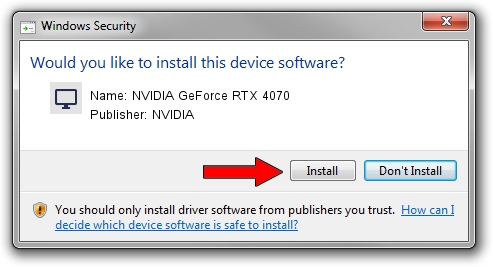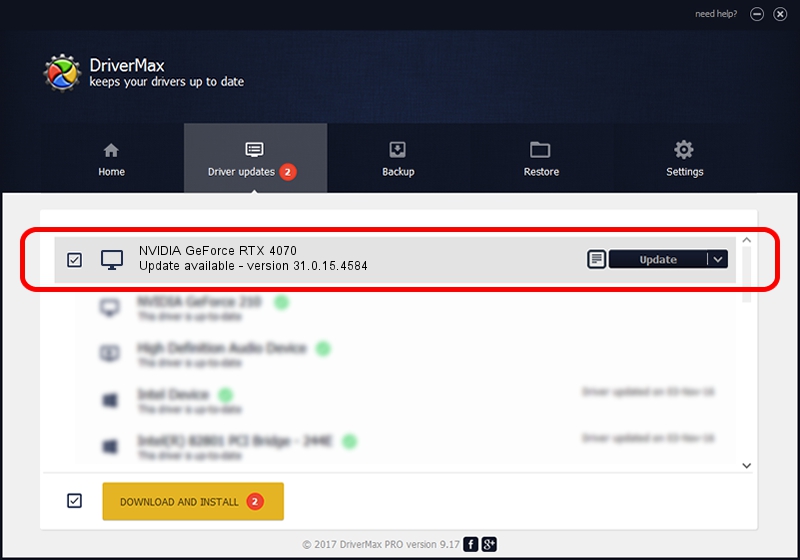Advertising seems to be blocked by your browser.
The ads help us provide this software and web site to you for free.
Please support our project by allowing our site to show ads.
Home /
Manufacturers /
NVIDIA /
NVIDIA GeForce RTX 4070 /
PCI/VEN_10DE&DEV_2786&SUBSYS_88D51043 /
31.0.15.4584 Oct 11, 2023
NVIDIA NVIDIA GeForce RTX 4070 how to download and install the driver
NVIDIA GeForce RTX 4070 is a Display Adapters hardware device. This Windows driver was developed by NVIDIA. In order to make sure you are downloading the exact right driver the hardware id is PCI/VEN_10DE&DEV_2786&SUBSYS_88D51043.
1. NVIDIA NVIDIA GeForce RTX 4070 - install the driver manually
- You can download from the link below the driver installer file for the NVIDIA NVIDIA GeForce RTX 4070 driver. The archive contains version 31.0.15.4584 dated 2023-10-11 of the driver.
- Start the driver installer file from a user account with administrative rights. If your UAC (User Access Control) is enabled please accept of the driver and run the setup with administrative rights.
- Go through the driver setup wizard, which will guide you; it should be pretty easy to follow. The driver setup wizard will analyze your computer and will install the right driver.
- When the operation finishes restart your computer in order to use the updated driver. As you can see it was quite smple to install a Windows driver!
This driver was rated with an average of 3.8 stars by 56098 users.
2. How to install NVIDIA NVIDIA GeForce RTX 4070 driver using DriverMax
The most important advantage of using DriverMax is that it will setup the driver for you in the easiest possible way and it will keep each driver up to date. How easy can you install a driver using DriverMax? Let's follow a few steps!
- Open DriverMax and push on the yellow button named ~SCAN FOR DRIVER UPDATES NOW~. Wait for DriverMax to analyze each driver on your computer.
- Take a look at the list of detected driver updates. Scroll the list down until you find the NVIDIA NVIDIA GeForce RTX 4070 driver. Click the Update button.
- Finished installing the driver!

Sep 27 2024 2:51AM / Written by Dan Armano for DriverMax
follow @danarm