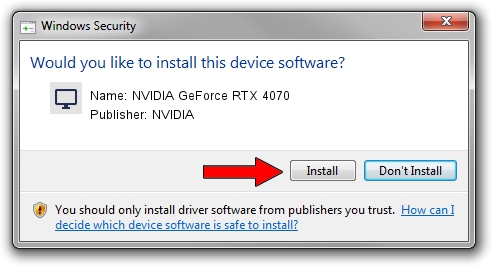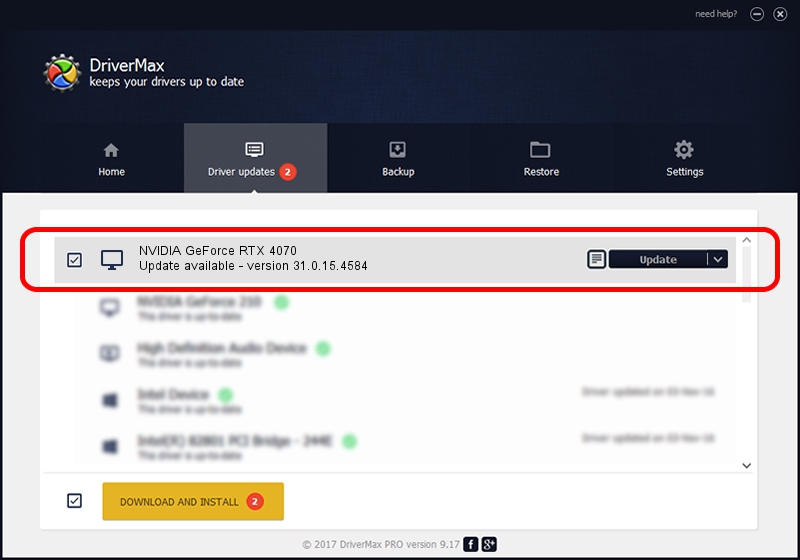Advertising seems to be blocked by your browser.
The ads help us provide this software and web site to you for free.
Please support our project by allowing our site to show ads.
Home /
Manufacturers /
NVIDIA /
NVIDIA GeForce RTX 4070 /
PCI/VEN_10DE&DEV_2786&SUBSYS_513F1462 /
31.0.15.4584 Oct 11, 2023
Download and install NVIDIA NVIDIA GeForce RTX 4070 driver
NVIDIA GeForce RTX 4070 is a Display Adapters device. This Windows driver was developed by NVIDIA. PCI/VEN_10DE&DEV_2786&SUBSYS_513F1462 is the matching hardware id of this device.
1. Install NVIDIA NVIDIA GeForce RTX 4070 driver manually
- You can download from the link below the driver setup file for the NVIDIA NVIDIA GeForce RTX 4070 driver. The archive contains version 31.0.15.4584 dated 2023-10-11 of the driver.
- Start the driver installer file from a user account with the highest privileges (rights). If your User Access Control Service (UAC) is enabled please accept of the driver and run the setup with administrative rights.
- Follow the driver installation wizard, which will guide you; it should be quite easy to follow. The driver installation wizard will scan your computer and will install the right driver.
- When the operation finishes restart your PC in order to use the updated driver. As you can see it was quite smple to install a Windows driver!
This driver was installed by many users and received an average rating of 3.9 stars out of 1392 votes.
2. How to install NVIDIA NVIDIA GeForce RTX 4070 driver using DriverMax
The most important advantage of using DriverMax is that it will install the driver for you in just a few seconds and it will keep each driver up to date. How easy can you install a driver using DriverMax? Let's see!
- Start DriverMax and push on the yellow button that says ~SCAN FOR DRIVER UPDATES NOW~. Wait for DriverMax to scan and analyze each driver on your computer.
- Take a look at the list of available driver updates. Scroll the list down until you find the NVIDIA NVIDIA GeForce RTX 4070 driver. Click the Update button.
- That's all, the driver is now installed!

Sep 28 2024 10:29PM / Written by Daniel Statescu for DriverMax
follow @DanielStatescu