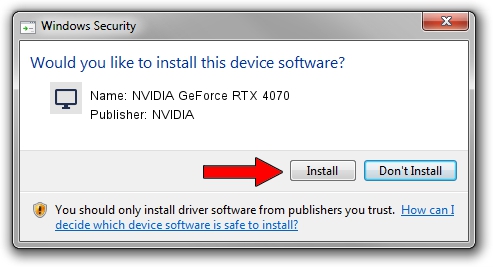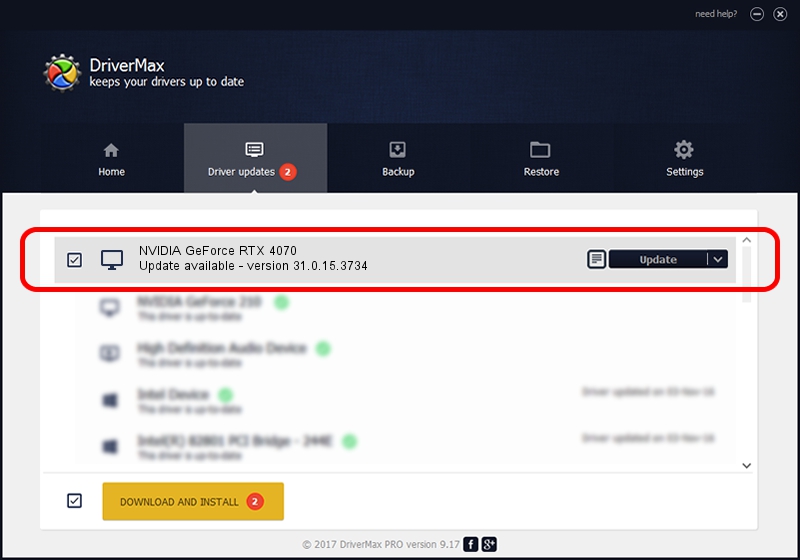Advertising seems to be blocked by your browser.
The ads help us provide this software and web site to you for free.
Please support our project by allowing our site to show ads.
Home /
Manufacturers /
NVIDIA /
NVIDIA GeForce RTX 4070 /
PCI/VEN_10DE&DEV_2786&SUBSYS_513F1462 /
31.0.15.3734 Sep 01, 2023
NVIDIA NVIDIA GeForce RTX 4070 how to download and install the driver
NVIDIA GeForce RTX 4070 is a Display Adapters device. The Windows version of this driver was developed by NVIDIA. In order to make sure you are downloading the exact right driver the hardware id is PCI/VEN_10DE&DEV_2786&SUBSYS_513F1462.
1. Install NVIDIA NVIDIA GeForce RTX 4070 driver manually
- Download the setup file for NVIDIA NVIDIA GeForce RTX 4070 driver from the location below. This is the download link for the driver version 31.0.15.3734 released on 2023-09-01.
- Run the driver installation file from a Windows account with administrative rights. If your User Access Control (UAC) is started then you will have to accept of the driver and run the setup with administrative rights.
- Go through the driver installation wizard, which should be pretty easy to follow. The driver installation wizard will analyze your PC for compatible devices and will install the driver.
- Shutdown and restart your computer and enjoy the fresh driver, as you can see it was quite smple.
This driver received an average rating of 4 stars out of 88824 votes.
2. Using DriverMax to install NVIDIA NVIDIA GeForce RTX 4070 driver
The most important advantage of using DriverMax is that it will install the driver for you in the easiest possible way and it will keep each driver up to date, not just this one. How can you install a driver with DriverMax? Let's take a look!
- Open DriverMax and click on the yellow button named ~SCAN FOR DRIVER UPDATES NOW~. Wait for DriverMax to scan and analyze each driver on your PC.
- Take a look at the list of detected driver updates. Scroll the list down until you find the NVIDIA NVIDIA GeForce RTX 4070 driver. Click on Update.
- That's all, the driver is now installed!

Oct 26 2023 4:59AM / Written by Dan Armano for DriverMax
follow @danarm