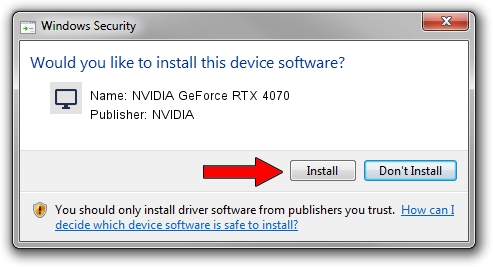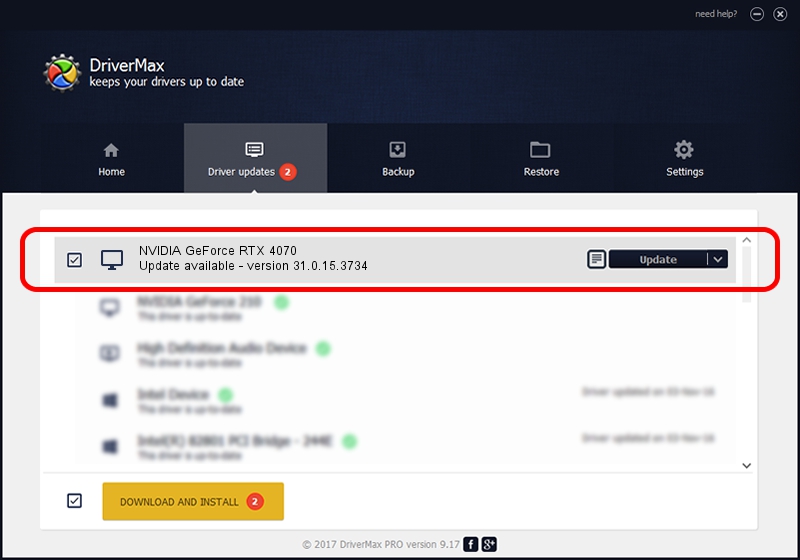Advertising seems to be blocked by your browser.
The ads help us provide this software and web site to you for free.
Please support our project by allowing our site to show ads.
Home /
Manufacturers /
NVIDIA /
NVIDIA GeForce RTX 4070 /
PCI/VEN_10DE&DEV_2786&SUBSYS_51371462 /
31.0.15.3734 Sep 01, 2023
NVIDIA NVIDIA GeForce RTX 4070 - two ways of downloading and installing the driver
NVIDIA GeForce RTX 4070 is a Display Adapters device. This driver was developed by NVIDIA. The hardware id of this driver is PCI/VEN_10DE&DEV_2786&SUBSYS_51371462; this string has to match your hardware.
1. NVIDIA NVIDIA GeForce RTX 4070 - install the driver manually
- Download the driver setup file for NVIDIA NVIDIA GeForce RTX 4070 driver from the link below. This download link is for the driver version 31.0.15.3734 dated 2023-09-01.
- Run the driver installation file from a Windows account with the highest privileges (rights). If your User Access Control Service (UAC) is running then you will have to confirm the installation of the driver and run the setup with administrative rights.
- Go through the driver installation wizard, which should be quite straightforward. The driver installation wizard will analyze your PC for compatible devices and will install the driver.
- Restart your PC and enjoy the updated driver, it is as simple as that.
This driver was installed by many users and received an average rating of 3.5 stars out of 90226 votes.
2. The easy way: using DriverMax to install NVIDIA NVIDIA GeForce RTX 4070 driver
The advantage of using DriverMax is that it will install the driver for you in the easiest possible way and it will keep each driver up to date, not just this one. How easy can you install a driver with DriverMax? Let's take a look!
- Open DriverMax and click on the yellow button that says ~SCAN FOR DRIVER UPDATES NOW~. Wait for DriverMax to scan and analyze each driver on your PC.
- Take a look at the list of driver updates. Scroll the list down until you find the NVIDIA NVIDIA GeForce RTX 4070 driver. Click the Update button.
- That's all, the driver is now installed!

Oct 26 2023 4:59AM / Written by Dan Armano for DriverMax
follow @danarm