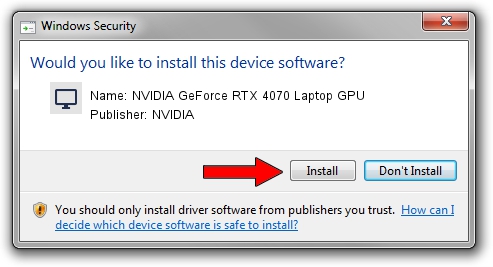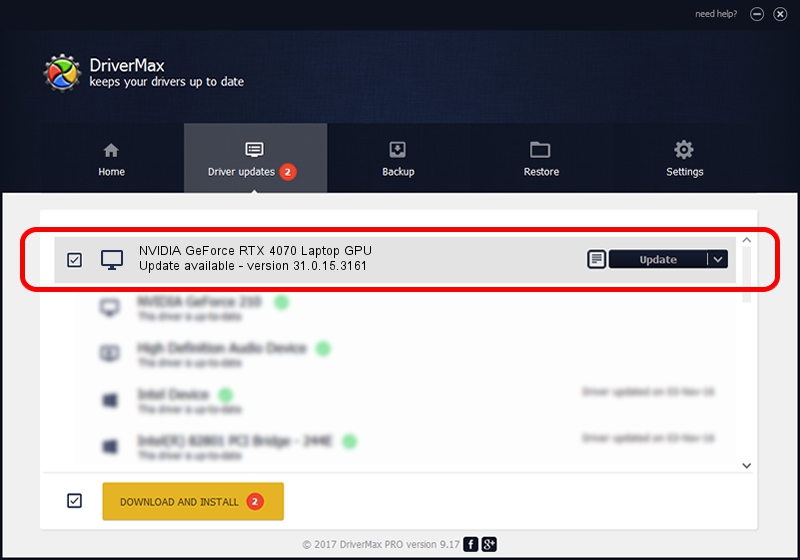Advertising seems to be blocked by your browser.
The ads help us provide this software and web site to you for free.
Please support our project by allowing our site to show ads.
Home /
Manufacturers /
NVIDIA /
NVIDIA GeForce RTX 4070 Laptop GPU /
PCI/VEN_10DE&DEV_2860&SUBSYS_28FD1043 /
31.0.15.3161 Apr 08, 2023
NVIDIA NVIDIA GeForce RTX 4070 Laptop GPU driver download and installation
NVIDIA GeForce RTX 4070 Laptop GPU is a Display Adapters device. This Windows driver was developed by NVIDIA. The hardware id of this driver is PCI/VEN_10DE&DEV_2860&SUBSYS_28FD1043; this string has to match your hardware.
1. How to manually install NVIDIA NVIDIA GeForce RTX 4070 Laptop GPU driver
- Download the setup file for NVIDIA NVIDIA GeForce RTX 4070 Laptop GPU driver from the link below. This is the download link for the driver version 31.0.15.3161 released on 2023-04-08.
- Run the driver setup file from a Windows account with the highest privileges (rights). If your UAC (User Access Control) is running then you will have to confirm the installation of the driver and run the setup with administrative rights.
- Follow the driver setup wizard, which should be quite straightforward. The driver setup wizard will analyze your PC for compatible devices and will install the driver.
- Restart your computer and enjoy the updated driver, as you can see it was quite smple.
This driver was rated with an average of 3.5 stars by 57654 users.
2. The easy way: using DriverMax to install NVIDIA NVIDIA GeForce RTX 4070 Laptop GPU driver
The most important advantage of using DriverMax is that it will install the driver for you in the easiest possible way and it will keep each driver up to date. How can you install a driver with DriverMax? Let's follow a few steps!
- Open DriverMax and push on the yellow button named ~SCAN FOR DRIVER UPDATES NOW~. Wait for DriverMax to analyze each driver on your PC.
- Take a look at the list of available driver updates. Search the list until you locate the NVIDIA NVIDIA GeForce RTX 4070 Laptop GPU driver. Click on Update.
- Finished installing the driver!

Sep 20 2024 11:42PM / Written by Daniel Statescu for DriverMax
follow @DanielStatescu