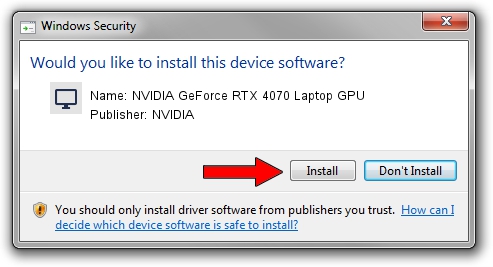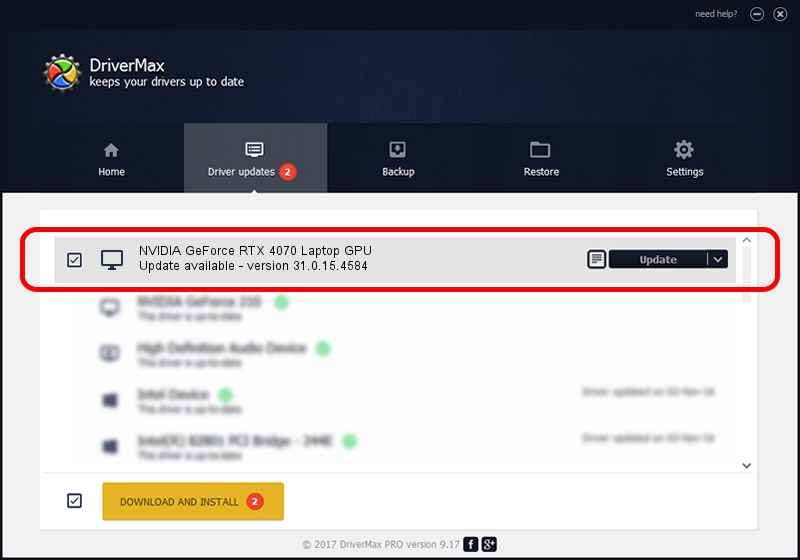Advertising seems to be blocked by your browser.
The ads help us provide this software and web site to you for free.
Please support our project by allowing our site to show ads.
Home /
Manufacturers /
NVIDIA /
NVIDIA GeForce RTX 4070 Laptop GPU /
PCI/VEN_10DE&DEV_2860&SUBSYS_25DD1043 /
31.0.15.4584 Oct 11, 2023
Download and install NVIDIA NVIDIA GeForce RTX 4070 Laptop GPU driver
NVIDIA GeForce RTX 4070 Laptop GPU is a Display Adapters device. This Windows driver was developed by NVIDIA. The hardware id of this driver is PCI/VEN_10DE&DEV_2860&SUBSYS_25DD1043.
1. How to manually install NVIDIA NVIDIA GeForce RTX 4070 Laptop GPU driver
- Download the driver setup file for NVIDIA NVIDIA GeForce RTX 4070 Laptop GPU driver from the link below. This is the download link for the driver version 31.0.15.4584 dated 2023-10-11.
- Run the driver setup file from a Windows account with the highest privileges (rights). If your UAC (User Access Control) is started then you will have to confirm the installation of the driver and run the setup with administrative rights.
- Go through the driver installation wizard, which should be pretty straightforward. The driver installation wizard will analyze your PC for compatible devices and will install the driver.
- Shutdown and restart your PC and enjoy the new driver, it is as simple as that.
This driver was installed by many users and received an average rating of 3.6 stars out of 69796 votes.
2. Installing the NVIDIA NVIDIA GeForce RTX 4070 Laptop GPU driver using DriverMax: the easy way
The most important advantage of using DriverMax is that it will setup the driver for you in just a few seconds and it will keep each driver up to date, not just this one. How can you install a driver with DriverMax? Let's take a look!
- Open DriverMax and click on the yellow button named ~SCAN FOR DRIVER UPDATES NOW~. Wait for DriverMax to analyze each driver on your PC.
- Take a look at the list of detected driver updates. Scroll the list down until you locate the NVIDIA NVIDIA GeForce RTX 4070 Laptop GPU driver. Click the Update button.
- Finished installing the driver!

Sep 22 2024 3:52AM / Written by Daniel Statescu for DriverMax
follow @DanielStatescu