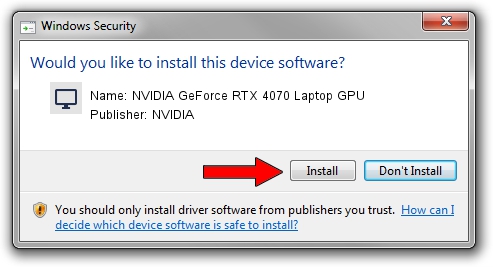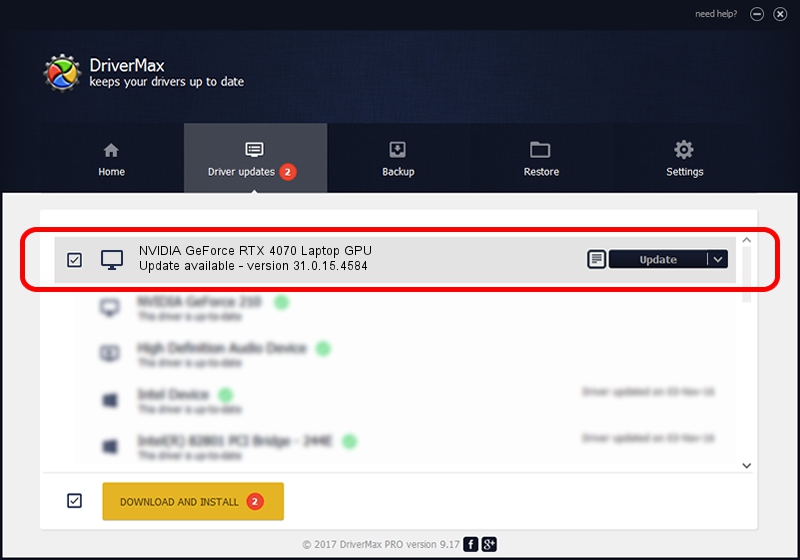Advertising seems to be blocked by your browser.
The ads help us provide this software and web site to you for free.
Please support our project by allowing our site to show ads.
Home /
Manufacturers /
NVIDIA /
NVIDIA GeForce RTX 4070 Laptop GPU /
PCI/VEN_10DE&DEV_2860&SUBSYS_255D1043 /
31.0.15.4584 Oct 11, 2023
NVIDIA NVIDIA GeForce RTX 4070 Laptop GPU driver download and installation
NVIDIA GeForce RTX 4070 Laptop GPU is a Display Adapters hardware device. This Windows driver was developed by NVIDIA. PCI/VEN_10DE&DEV_2860&SUBSYS_255D1043 is the matching hardware id of this device.
1. NVIDIA NVIDIA GeForce RTX 4070 Laptop GPU driver - how to install it manually
- Download the driver setup file for NVIDIA NVIDIA GeForce RTX 4070 Laptop GPU driver from the location below. This is the download link for the driver version 31.0.15.4584 dated 2023-10-11.
- Start the driver installation file from a Windows account with administrative rights. If your User Access Control Service (UAC) is started then you will have to confirm the installation of the driver and run the setup with administrative rights.
- Go through the driver installation wizard, which should be quite easy to follow. The driver installation wizard will analyze your PC for compatible devices and will install the driver.
- Shutdown and restart your computer and enjoy the updated driver, it is as simple as that.
This driver received an average rating of 3.2 stars out of 11731 votes.
2. How to use DriverMax to install NVIDIA NVIDIA GeForce RTX 4070 Laptop GPU driver
The advantage of using DriverMax is that it will setup the driver for you in the easiest possible way and it will keep each driver up to date. How can you install a driver using DriverMax? Let's follow a few steps!
- Open DriverMax and press on the yellow button that says ~SCAN FOR DRIVER UPDATES NOW~. Wait for DriverMax to scan and analyze each driver on your PC.
- Take a look at the list of available driver updates. Search the list until you locate the NVIDIA NVIDIA GeForce RTX 4070 Laptop GPU driver. Click on Update.
- Enjoy using the updated driver! :)

Sep 18 2024 4:27PM / Written by Dan Armano for DriverMax
follow @danarm