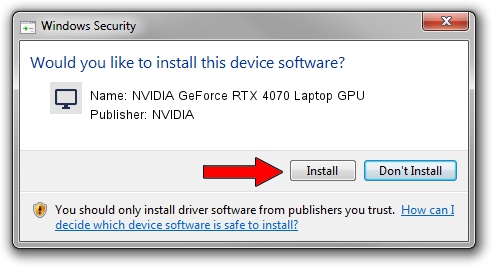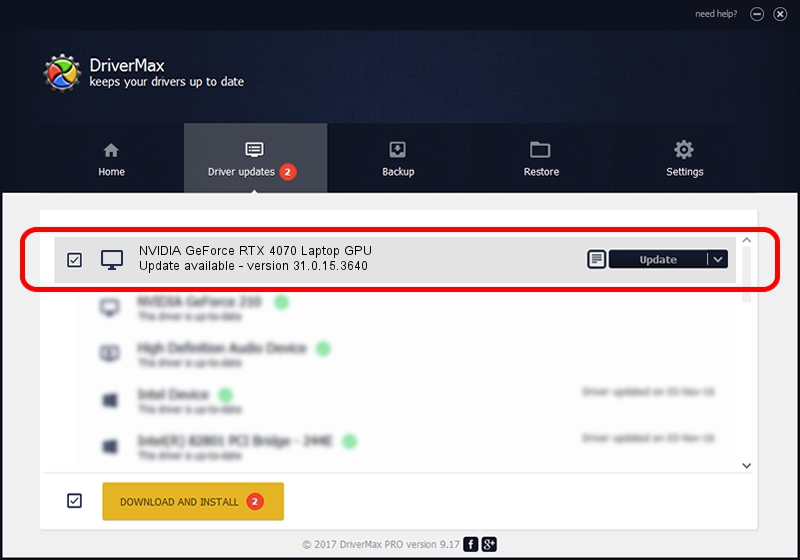Advertising seems to be blocked by your browser.
The ads help us provide this software and web site to you for free.
Please support our project by allowing our site to show ads.
Home /
Manufacturers /
NVIDIA /
NVIDIA GeForce RTX 4070 Laptop GPU /
PCI/VEN_10DE&DEV_2860&SUBSYS_250D1043 /
31.0.15.3640 Jun 23, 2023
NVIDIA NVIDIA GeForce RTX 4070 Laptop GPU how to download and install the driver
NVIDIA GeForce RTX 4070 Laptop GPU is a Display Adapters hardware device. This Windows driver was developed by NVIDIA. PCI/VEN_10DE&DEV_2860&SUBSYS_250D1043 is the matching hardware id of this device.
1. Manually install NVIDIA NVIDIA GeForce RTX 4070 Laptop GPU driver
- Download the driver setup file for NVIDIA NVIDIA GeForce RTX 4070 Laptop GPU driver from the location below. This download link is for the driver version 31.0.15.3640 dated 2023-06-23.
- Run the driver installation file from a Windows account with administrative rights. If your User Access Control (UAC) is running then you will have to confirm the installation of the driver and run the setup with administrative rights.
- Follow the driver installation wizard, which should be quite straightforward. The driver installation wizard will scan your PC for compatible devices and will install the driver.
- Shutdown and restart your PC and enjoy the updated driver, as you can see it was quite smple.
Driver rating 3.2 stars out of 61524 votes.
2. How to install NVIDIA NVIDIA GeForce RTX 4070 Laptop GPU driver using DriverMax
The advantage of using DriverMax is that it will install the driver for you in just a few seconds and it will keep each driver up to date, not just this one. How easy can you install a driver with DriverMax? Let's follow a few steps!
- Start DriverMax and push on the yellow button that says ~SCAN FOR DRIVER UPDATES NOW~. Wait for DriverMax to scan and analyze each driver on your computer.
- Take a look at the list of detected driver updates. Search the list until you locate the NVIDIA NVIDIA GeForce RTX 4070 Laptop GPU driver. Click on Update.
- Finished installing the driver!

Sep 27 2024 1:33AM / Written by Daniel Statescu for DriverMax
follow @DanielStatescu