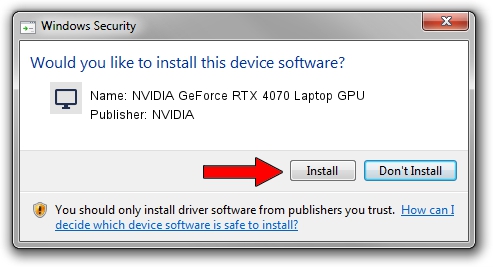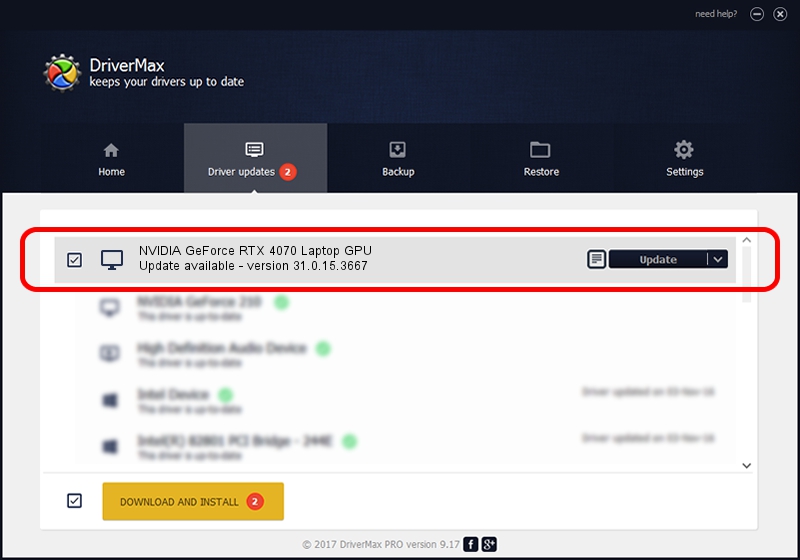Advertising seems to be blocked by your browser.
The ads help us provide this software and web site to you for free.
Please support our project by allowing our site to show ads.
Home /
Manufacturers /
NVIDIA /
NVIDIA GeForce RTX 4070 Laptop GPU /
PCI/VEN_10DE&DEV_2860&SUBSYS_23BD1043 /
31.0.15.3667 Jul 12, 2023
NVIDIA NVIDIA GeForce RTX 4070 Laptop GPU driver download and installation
NVIDIA GeForce RTX 4070 Laptop GPU is a Display Adapters hardware device. The developer of this driver was NVIDIA. PCI/VEN_10DE&DEV_2860&SUBSYS_23BD1043 is the matching hardware id of this device.
1. How to manually install NVIDIA NVIDIA GeForce RTX 4070 Laptop GPU driver
- Download the driver setup file for NVIDIA NVIDIA GeForce RTX 4070 Laptop GPU driver from the link below. This is the download link for the driver version 31.0.15.3667 released on 2023-07-12.
- Start the driver installation file from a Windows account with administrative rights. If your UAC (User Access Control) is started then you will have to confirm the installation of the driver and run the setup with administrative rights.
- Follow the driver installation wizard, which should be quite easy to follow. The driver installation wizard will analyze your PC for compatible devices and will install the driver.
- Restart your PC and enjoy the updated driver, it is as simple as that.
This driver was rated with an average of 4 stars by 60914 users.
2. How to use DriverMax to install NVIDIA NVIDIA GeForce RTX 4070 Laptop GPU driver
The most important advantage of using DriverMax is that it will install the driver for you in the easiest possible way and it will keep each driver up to date. How easy can you install a driver with DriverMax? Let's take a look!
- Start DriverMax and click on the yellow button named ~SCAN FOR DRIVER UPDATES NOW~. Wait for DriverMax to scan and analyze each driver on your PC.
- Take a look at the list of detected driver updates. Search the list until you find the NVIDIA NVIDIA GeForce RTX 4070 Laptop GPU driver. Click on Update.
- That's all, the driver is now installed!

Oct 26 2023 1:08AM / Written by Daniel Statescu for DriverMax
follow @DanielStatescu