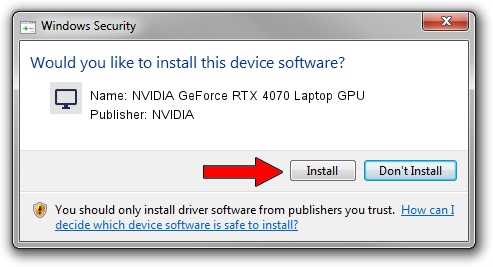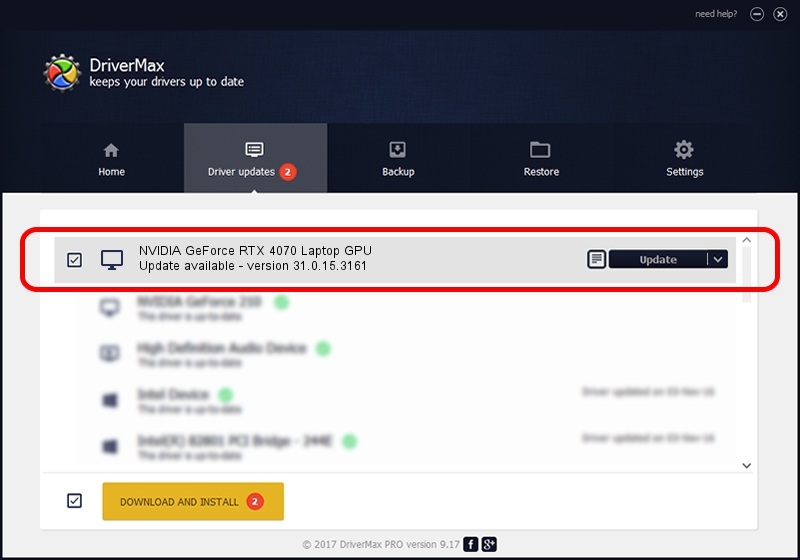Advertising seems to be blocked by your browser.
The ads help us provide this software and web site to you for free.
Please support our project by allowing our site to show ads.
Home /
Manufacturers /
NVIDIA /
NVIDIA GeForce RTX 4070 Laptop GPU /
PCI/VEN_10DE&DEV_2860&SUBSYS_238D1043 /
31.0.15.3161 Apr 08, 2023
NVIDIA NVIDIA GeForce RTX 4070 Laptop GPU - two ways of downloading and installing the driver
NVIDIA GeForce RTX 4070 Laptop GPU is a Display Adapters device. The developer of this driver was NVIDIA. The hardware id of this driver is PCI/VEN_10DE&DEV_2860&SUBSYS_238D1043.
1. Install NVIDIA NVIDIA GeForce RTX 4070 Laptop GPU driver manually
- Download the setup file for NVIDIA NVIDIA GeForce RTX 4070 Laptop GPU driver from the link below. This is the download link for the driver version 31.0.15.3161 released on 2023-04-08.
- Start the driver installation file from a Windows account with the highest privileges (rights). If your User Access Control Service (UAC) is running then you will have to confirm the installation of the driver and run the setup with administrative rights.
- Go through the driver installation wizard, which should be pretty easy to follow. The driver installation wizard will scan your PC for compatible devices and will install the driver.
- Restart your PC and enjoy the new driver, as you can see it was quite smple.
This driver received an average rating of 3.4 stars out of 15643 votes.
2. Using DriverMax to install NVIDIA NVIDIA GeForce RTX 4070 Laptop GPU driver
The advantage of using DriverMax is that it will setup the driver for you in just a few seconds and it will keep each driver up to date, not just this one. How can you install a driver with DriverMax? Let's follow a few steps!
- Start DriverMax and push on the yellow button that says ~SCAN FOR DRIVER UPDATES NOW~. Wait for DriverMax to scan and analyze each driver on your PC.
- Take a look at the list of available driver updates. Scroll the list down until you find the NVIDIA NVIDIA GeForce RTX 4070 Laptop GPU driver. Click the Update button.
- Enjoy using the updated driver! :)

Oct 4 2024 1:44AM / Written by Andreea Kartman for DriverMax
follow @DeeaKartman