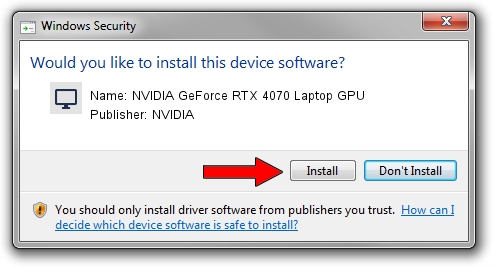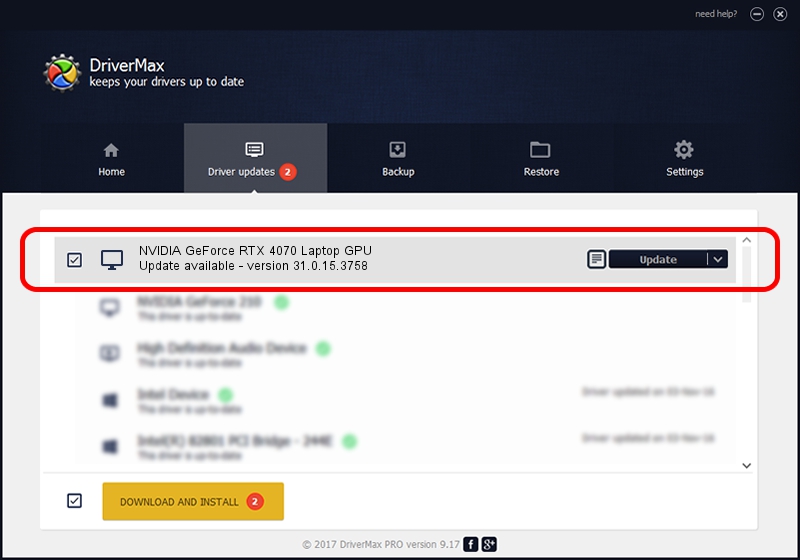Advertising seems to be blocked by your browser.
The ads help us provide this software and web site to you for free.
Please support our project by allowing our site to show ads.
Home /
Manufacturers /
NVIDIA /
NVIDIA GeForce RTX 4070 Laptop GPU /
PCI/VEN_10DE&DEV_2860&SUBSYS_219D1043 /
31.0.15.3758 Oct 04, 2023
NVIDIA NVIDIA GeForce RTX 4070 Laptop GPU - two ways of downloading and installing the driver
NVIDIA GeForce RTX 4070 Laptop GPU is a Display Adapters hardware device. This Windows driver was developed by NVIDIA. The hardware id of this driver is PCI/VEN_10DE&DEV_2860&SUBSYS_219D1043.
1. NVIDIA NVIDIA GeForce RTX 4070 Laptop GPU driver - how to install it manually
- Download the setup file for NVIDIA NVIDIA GeForce RTX 4070 Laptop GPU driver from the location below. This is the download link for the driver version 31.0.15.3758 dated 2023-10-04.
- Run the driver setup file from a Windows account with the highest privileges (rights). If your UAC (User Access Control) is running then you will have to accept of the driver and run the setup with administrative rights.
- Follow the driver installation wizard, which should be pretty easy to follow. The driver installation wizard will analyze your PC for compatible devices and will install the driver.
- Restart your computer and enjoy the fresh driver, it is as simple as that.
This driver received an average rating of 4 stars out of 70373 votes.
2. How to install NVIDIA NVIDIA GeForce RTX 4070 Laptop GPU driver using DriverMax
The most important advantage of using DriverMax is that it will setup the driver for you in the easiest possible way and it will keep each driver up to date, not just this one. How easy can you install a driver using DriverMax? Let's take a look!
- Open DriverMax and click on the yellow button that says ~SCAN FOR DRIVER UPDATES NOW~. Wait for DriverMax to analyze each driver on your computer.
- Take a look at the list of driver updates. Scroll the list down until you find the NVIDIA NVIDIA GeForce RTX 4070 Laptop GPU driver. Click on Update.
- Enjoy using the updated driver! :)

Sep 19 2024 11:27AM / Written by Andreea Kartman for DriverMax
follow @DeeaKartman