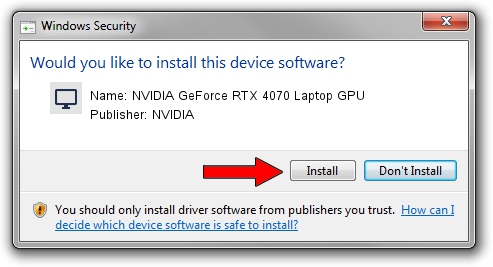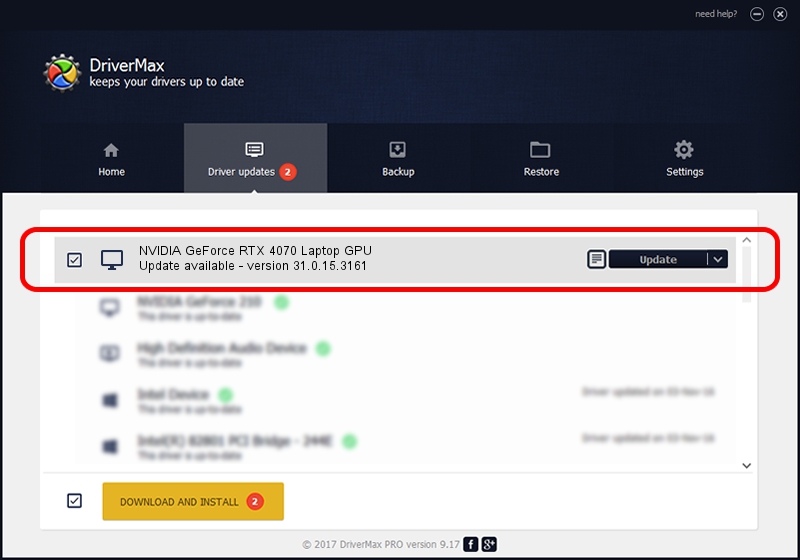Advertising seems to be blocked by your browser.
The ads help us provide this software and web site to you for free.
Please support our project by allowing our site to show ads.
Home /
Manufacturers /
NVIDIA /
NVIDIA GeForce RTX 4070 Laptop GPU /
PCI/VEN_10DE&DEV_2860&SUBSYS_216D1043 /
31.0.15.3161 Apr 08, 2023
NVIDIA NVIDIA GeForce RTX 4070 Laptop GPU how to download and install the driver
NVIDIA GeForce RTX 4070 Laptop GPU is a Display Adapters device. This Windows driver was developed by NVIDIA. PCI/VEN_10DE&DEV_2860&SUBSYS_216D1043 is the matching hardware id of this device.
1. NVIDIA NVIDIA GeForce RTX 4070 Laptop GPU - install the driver manually
- Download the setup file for NVIDIA NVIDIA GeForce RTX 4070 Laptop GPU driver from the location below. This is the download link for the driver version 31.0.15.3161 dated 2023-04-08.
- Run the driver setup file from a Windows account with the highest privileges (rights). If your UAC (User Access Control) is running then you will have to confirm the installation of the driver and run the setup with administrative rights.
- Go through the driver installation wizard, which should be pretty straightforward. The driver installation wizard will analyze your PC for compatible devices and will install the driver.
- Shutdown and restart your computer and enjoy the fresh driver, it is as simple as that.
This driver received an average rating of 3 stars out of 58766 votes.
2. How to install NVIDIA NVIDIA GeForce RTX 4070 Laptop GPU driver using DriverMax
The most important advantage of using DriverMax is that it will install the driver for you in the easiest possible way and it will keep each driver up to date. How can you install a driver using DriverMax? Let's see!
- Open DriverMax and click on the yellow button that says ~SCAN FOR DRIVER UPDATES NOW~. Wait for DriverMax to scan and analyze each driver on your PC.
- Take a look at the list of driver updates. Scroll the list down until you locate the NVIDIA NVIDIA GeForce RTX 4070 Laptop GPU driver. Click the Update button.
- That's all, the driver is now installed!

Sep 25 2024 6:08PM / Written by Dan Armano for DriverMax
follow @danarm