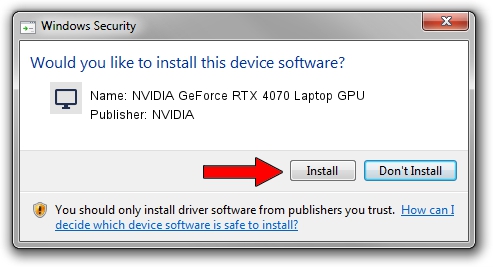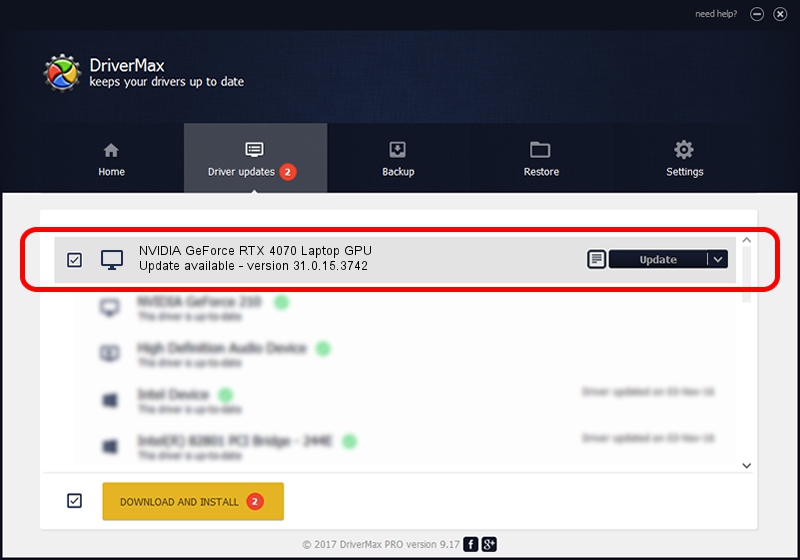Advertising seems to be blocked by your browser.
The ads help us provide this software and web site to you for free.
Please support our project by allowing our site to show ads.
Home /
Manufacturers /
NVIDIA /
NVIDIA GeForce RTX 4070 Laptop GPU /
PCI/VEN_10DE&DEV_2860&SUBSYS_14731043 /
31.0.15.3742 Sep 12, 2023
NVIDIA NVIDIA GeForce RTX 4070 Laptop GPU how to download and install the driver
NVIDIA GeForce RTX 4070 Laptop GPU is a Display Adapters device. The Windows version of this driver was developed by NVIDIA. The hardware id of this driver is PCI/VEN_10DE&DEV_2860&SUBSYS_14731043; this string has to match your hardware.
1. NVIDIA NVIDIA GeForce RTX 4070 Laptop GPU driver - how to install it manually
- Download the driver setup file for NVIDIA NVIDIA GeForce RTX 4070 Laptop GPU driver from the location below. This is the download link for the driver version 31.0.15.3742 dated 2023-09-12.
- Run the driver installation file from a Windows account with administrative rights. If your User Access Control (UAC) is started then you will have to accept of the driver and run the setup with administrative rights.
- Follow the driver installation wizard, which should be pretty easy to follow. The driver installation wizard will analyze your PC for compatible devices and will install the driver.
- Restart your computer and enjoy the new driver, as you can see it was quite smple.
This driver was installed by many users and received an average rating of 3.5 stars out of 43164 votes.
2. The easy way: using DriverMax to install NVIDIA NVIDIA GeForce RTX 4070 Laptop GPU driver
The advantage of using DriverMax is that it will setup the driver for you in just a few seconds and it will keep each driver up to date. How can you install a driver with DriverMax? Let's see!
- Start DriverMax and push on the yellow button named ~SCAN FOR DRIVER UPDATES NOW~. Wait for DriverMax to analyze each driver on your PC.
- Take a look at the list of available driver updates. Scroll the list down until you find the NVIDIA NVIDIA GeForce RTX 4070 Laptop GPU driver. Click the Update button.
- That's all, the driver is now installed!

Sep 23 2024 7:30AM / Written by Andreea Kartman for DriverMax
follow @DeeaKartman