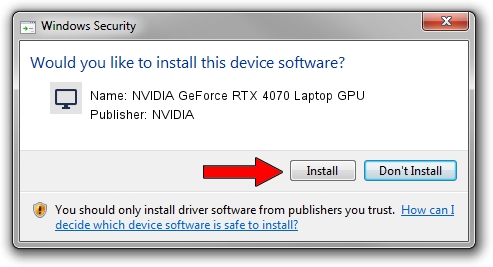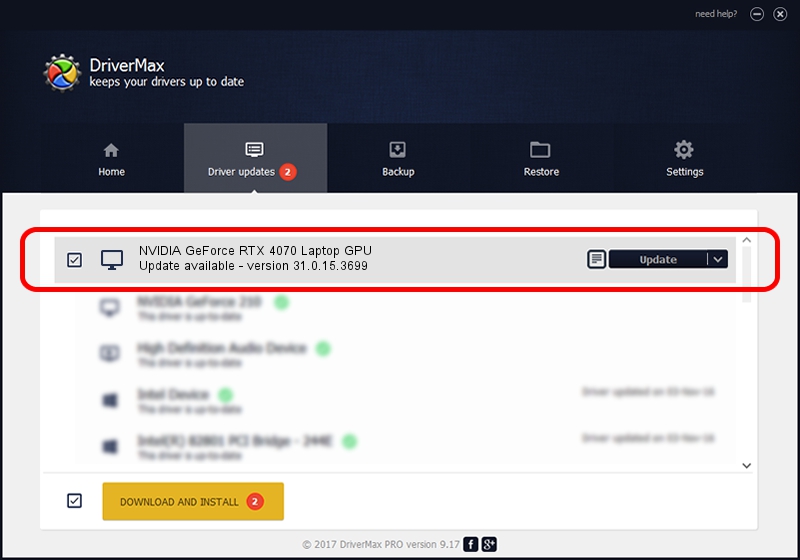Advertising seems to be blocked by your browser.
The ads help us provide this software and web site to you for free.
Please support our project by allowing our site to show ads.
Home /
Manufacturers /
NVIDIA /
NVIDIA GeForce RTX 4070 Laptop GPU /
PCI/VEN_10DE&DEV_2860&SUBSYS_0BF91028 /
31.0.15.3699 Aug 04, 2023
Driver for NVIDIA NVIDIA GeForce RTX 4070 Laptop GPU - downloading and installing it
NVIDIA GeForce RTX 4070 Laptop GPU is a Display Adapters device. This Windows driver was developed by NVIDIA. In order to make sure you are downloading the exact right driver the hardware id is PCI/VEN_10DE&DEV_2860&SUBSYS_0BF91028.
1. NVIDIA NVIDIA GeForce RTX 4070 Laptop GPU driver - how to install it manually
- Download the driver setup file for NVIDIA NVIDIA GeForce RTX 4070 Laptop GPU driver from the link below. This is the download link for the driver version 31.0.15.3699 dated 2023-08-04.
- Run the driver setup file from a Windows account with the highest privileges (rights). If your User Access Control (UAC) is started then you will have to accept of the driver and run the setup with administrative rights.
- Go through the driver setup wizard, which should be quite straightforward. The driver setup wizard will scan your PC for compatible devices and will install the driver.
- Shutdown and restart your computer and enjoy the new driver, as you can see it was quite smple.
Driver rating 3.6 stars out of 91745 votes.
2. Installing the NVIDIA NVIDIA GeForce RTX 4070 Laptop GPU driver using DriverMax: the easy way
The advantage of using DriverMax is that it will setup the driver for you in just a few seconds and it will keep each driver up to date. How easy can you install a driver with DriverMax? Let's follow a few steps!
- Open DriverMax and push on the yellow button that says ~SCAN FOR DRIVER UPDATES NOW~. Wait for DriverMax to scan and analyze each driver on your computer.
- Take a look at the list of detected driver updates. Scroll the list down until you find the NVIDIA NVIDIA GeForce RTX 4070 Laptop GPU driver. Click on Update.
- That's all, the driver is now installed!

Sep 26 2024 8:56AM / Written by Daniel Statescu for DriverMax
follow @DanielStatescu