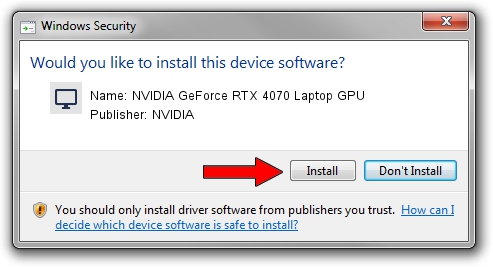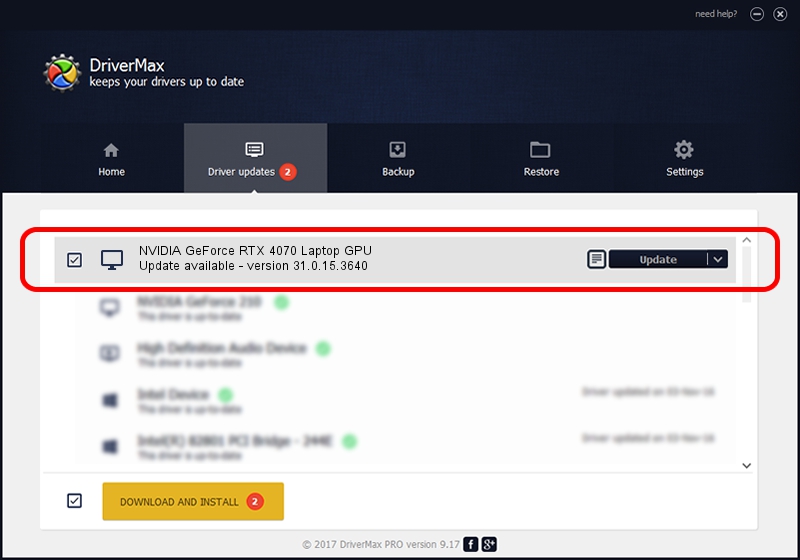Advertising seems to be blocked by your browser.
The ads help us provide this software and web site to you for free.
Please support our project by allowing our site to show ads.
Home /
Manufacturers /
NVIDIA /
NVIDIA GeForce RTX 4070 Laptop GPU /
PCI/VEN_10DE&DEV_2820&SUBSYS_16E31043 /
31.0.15.3640 Jun 23, 2023
NVIDIA NVIDIA GeForce RTX 4070 Laptop GPU how to download and install the driver
NVIDIA GeForce RTX 4070 Laptop GPU is a Display Adapters device. This driver was developed by NVIDIA. The hardware id of this driver is PCI/VEN_10DE&DEV_2820&SUBSYS_16E31043.
1. How to manually install NVIDIA NVIDIA GeForce RTX 4070 Laptop GPU driver
- Download the setup file for NVIDIA NVIDIA GeForce RTX 4070 Laptop GPU driver from the location below. This is the download link for the driver version 31.0.15.3640 dated 2023-06-23.
- Run the driver setup file from a Windows account with administrative rights. If your UAC (User Access Control) is enabled then you will have to confirm the installation of the driver and run the setup with administrative rights.
- Follow the driver installation wizard, which should be pretty straightforward. The driver installation wizard will analyze your PC for compatible devices and will install the driver.
- Restart your PC and enjoy the fresh driver, as you can see it was quite smple.
This driver received an average rating of 3.2 stars out of 63201 votes.
2. Installing the NVIDIA NVIDIA GeForce RTX 4070 Laptop GPU driver using DriverMax: the easy way
The most important advantage of using DriverMax is that it will setup the driver for you in the easiest possible way and it will keep each driver up to date, not just this one. How can you install a driver with DriverMax? Let's take a look!
- Start DriverMax and click on the yellow button that says ~SCAN FOR DRIVER UPDATES NOW~. Wait for DriverMax to scan and analyze each driver on your PC.
- Take a look at the list of driver updates. Search the list until you find the NVIDIA NVIDIA GeForce RTX 4070 Laptop GPU driver. Click on Update.
- Finished installing the driver!

Oct 1 2024 12:23AM / Written by Andreea Kartman for DriverMax
follow @DeeaKartman