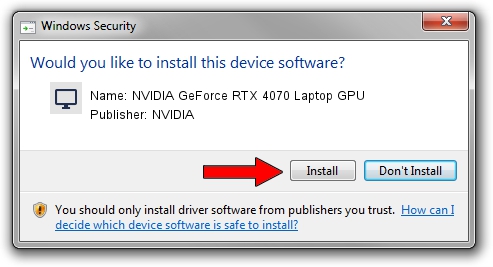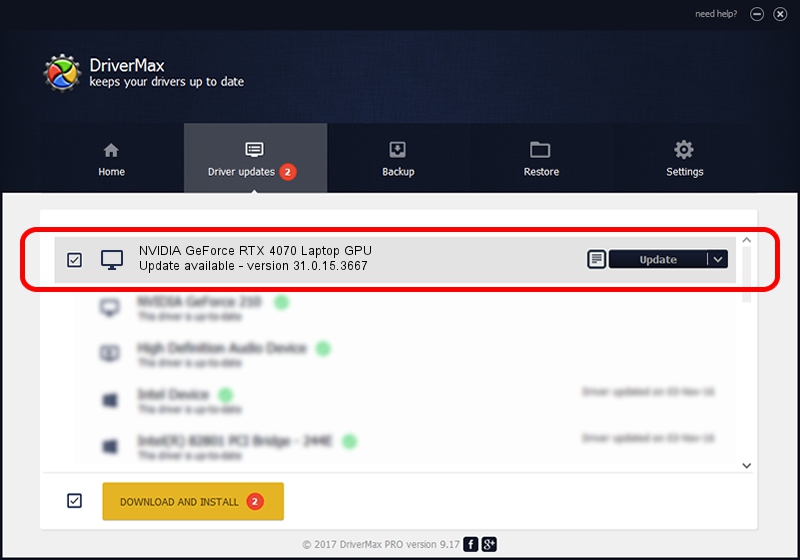Advertising seems to be blocked by your browser.
The ads help us provide this software and web site to you for free.
Please support our project by allowing our site to show ads.
Home /
Manufacturers /
NVIDIA /
NVIDIA GeForce RTX 4070 Laptop GPU /
PCI/VEN_10DE&DEV_2820&SUBSYS_16851025 /
31.0.15.3667 Jul 12, 2023
NVIDIA NVIDIA GeForce RTX 4070 Laptop GPU - two ways of downloading and installing the driver
NVIDIA GeForce RTX 4070 Laptop GPU is a Display Adapters device. This Windows driver was developed by NVIDIA. The hardware id of this driver is PCI/VEN_10DE&DEV_2820&SUBSYS_16851025.
1. How to manually install NVIDIA NVIDIA GeForce RTX 4070 Laptop GPU driver
- Download the driver setup file for NVIDIA NVIDIA GeForce RTX 4070 Laptop GPU driver from the location below. This download link is for the driver version 31.0.15.3667 dated 2023-07-12.
- Start the driver setup file from a Windows account with the highest privileges (rights). If your User Access Control (UAC) is enabled then you will have to confirm the installation of the driver and run the setup with administrative rights.
- Follow the driver installation wizard, which should be pretty easy to follow. The driver installation wizard will scan your PC for compatible devices and will install the driver.
- Shutdown and restart your computer and enjoy the fresh driver, as you can see it was quite smple.
This driver was rated with an average of 3.6 stars by 42671 users.
2. The easy way: using DriverMax to install NVIDIA NVIDIA GeForce RTX 4070 Laptop GPU driver
The advantage of using DriverMax is that it will install the driver for you in the easiest possible way and it will keep each driver up to date. How can you install a driver with DriverMax? Let's follow a few steps!
- Open DriverMax and press on the yellow button that says ~SCAN FOR DRIVER UPDATES NOW~. Wait for DriverMax to scan and analyze each driver on your computer.
- Take a look at the list of available driver updates. Scroll the list down until you locate the NVIDIA NVIDIA GeForce RTX 4070 Laptop GPU driver. Click on Update.
- Enjoy using the updated driver! :)

Oct 3 2024 10:29AM / Written by Daniel Statescu for DriverMax
follow @DanielStatescu