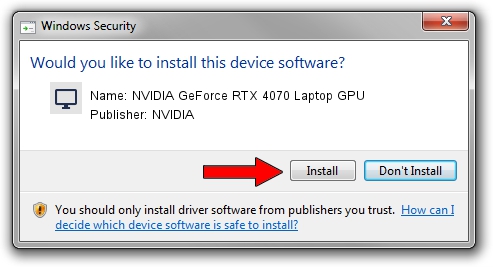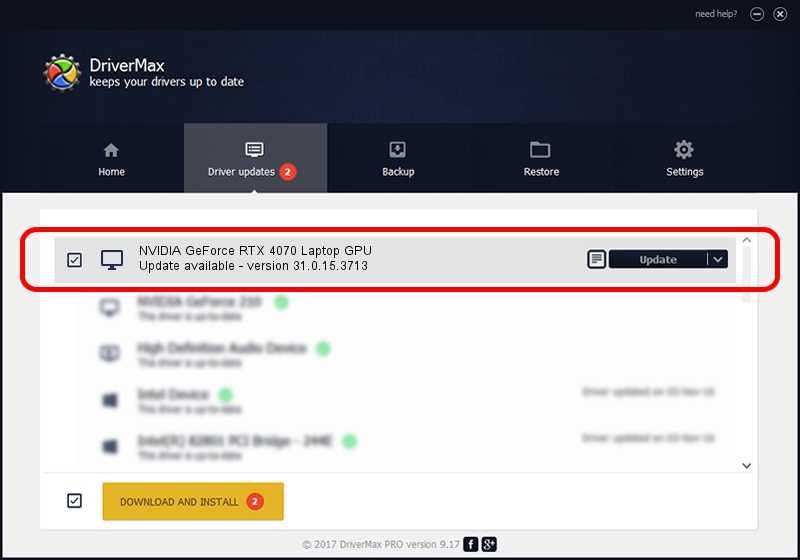Advertising seems to be blocked by your browser.
The ads help us provide this software and web site to you for free.
Please support our project by allowing our site to show ads.
Home /
Manufacturers /
NVIDIA /
NVIDIA GeForce RTX 4070 Laptop GPU /
PCI/VEN_10DE&DEV_2820&SUBSYS_140A1462 /
31.0.15.3713 Aug 14, 2023
Download and install NVIDIA NVIDIA GeForce RTX 4070 Laptop GPU driver
NVIDIA GeForce RTX 4070 Laptop GPU is a Display Adapters device. The developer of this driver was NVIDIA. In order to make sure you are downloading the exact right driver the hardware id is PCI/VEN_10DE&DEV_2820&SUBSYS_140A1462.
1. Install NVIDIA NVIDIA GeForce RTX 4070 Laptop GPU driver manually
- Download the setup file for NVIDIA NVIDIA GeForce RTX 4070 Laptop GPU driver from the location below. This is the download link for the driver version 31.0.15.3713 released on 2023-08-14.
- Start the driver installation file from a Windows account with the highest privileges (rights). If your User Access Control (UAC) is enabled then you will have to accept of the driver and run the setup with administrative rights.
- Follow the driver installation wizard, which should be quite easy to follow. The driver installation wizard will analyze your PC for compatible devices and will install the driver.
- Restart your computer and enjoy the updated driver, as you can see it was quite smple.
This driver was installed by many users and received an average rating of 3.1 stars out of 6827 votes.
2. The easy way: using DriverMax to install NVIDIA NVIDIA GeForce RTX 4070 Laptop GPU driver
The advantage of using DriverMax is that it will setup the driver for you in the easiest possible way and it will keep each driver up to date, not just this one. How can you install a driver with DriverMax? Let's see!
- Start DriverMax and push on the yellow button that says ~SCAN FOR DRIVER UPDATES NOW~. Wait for DriverMax to analyze each driver on your PC.
- Take a look at the list of driver updates. Search the list until you find the NVIDIA NVIDIA GeForce RTX 4070 Laptop GPU driver. Click on Update.
- That's all, the driver is now installed!

Oct 6 2024 8:18PM / Written by Daniel Statescu for DriverMax
follow @DanielStatescu