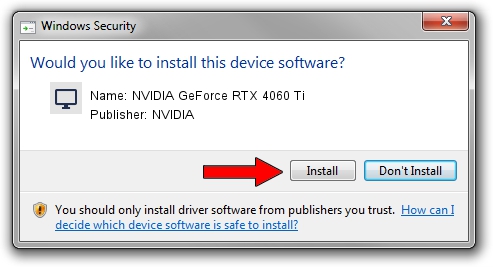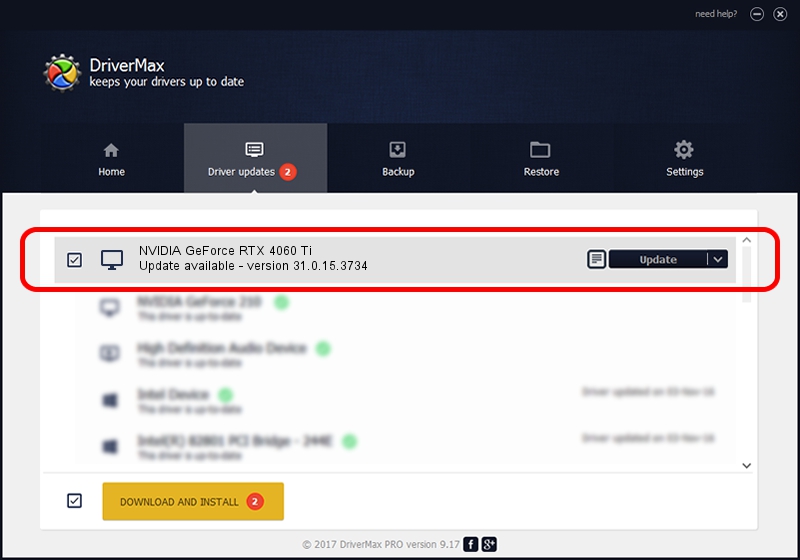Advertising seems to be blocked by your browser.
The ads help us provide this software and web site to you for free.
Please support our project by allowing our site to show ads.
Home /
Manufacturers /
NVIDIA /
NVIDIA GeForce RTX 4060 Ti /
PCI/VEN_10DE&DEV_2803&SUBSYS_81211462 /
31.0.15.3734 Sep 01, 2023
NVIDIA NVIDIA GeForce RTX 4060 Ti driver download and installation
NVIDIA GeForce RTX 4060 Ti is a Display Adapters device. This driver was developed by NVIDIA. In order to make sure you are downloading the exact right driver the hardware id is PCI/VEN_10DE&DEV_2803&SUBSYS_81211462.
1. Manually install NVIDIA NVIDIA GeForce RTX 4060 Ti driver
- Download the setup file for NVIDIA NVIDIA GeForce RTX 4060 Ti driver from the link below. This download link is for the driver version 31.0.15.3734 dated 2023-09-01.
- Start the driver installation file from a Windows account with the highest privileges (rights). If your User Access Control Service (UAC) is running then you will have to confirm the installation of the driver and run the setup with administrative rights.
- Follow the driver installation wizard, which should be pretty easy to follow. The driver installation wizard will analyze your PC for compatible devices and will install the driver.
- Shutdown and restart your computer and enjoy the new driver, it is as simple as that.
This driver was rated with an average of 3.3 stars by 88745 users.
2. Installing the NVIDIA NVIDIA GeForce RTX 4060 Ti driver using DriverMax: the easy way
The advantage of using DriverMax is that it will install the driver for you in just a few seconds and it will keep each driver up to date, not just this one. How easy can you install a driver with DriverMax? Let's take a look!
- Start DriverMax and press on the yellow button named ~SCAN FOR DRIVER UPDATES NOW~. Wait for DriverMax to scan and analyze each driver on your PC.
- Take a look at the list of detected driver updates. Scroll the list down until you locate the NVIDIA NVIDIA GeForce RTX 4060 Ti driver. Click on Update.
- Finished installing the driver!

Oct 26 2023 5:01AM / Written by Andreea Kartman for DriverMax
follow @DeeaKartman