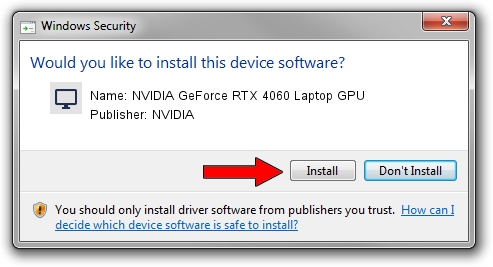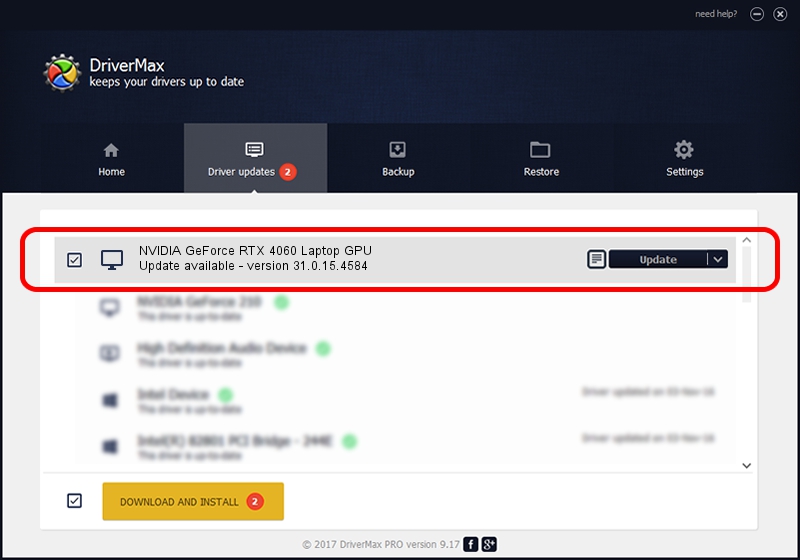Advertising seems to be blocked by your browser.
The ads help us provide this software and web site to you for free.
Please support our project by allowing our site to show ads.
Home /
Manufacturers /
NVIDIA /
NVIDIA GeForce RTX 4060 Laptop GPU /
PCI/VEN_10DE&DEV_28E0&SUBSYS_3C4F17AA /
31.0.15.4584 Oct 11, 2023
NVIDIA NVIDIA GeForce RTX 4060 Laptop GPU how to download and install the driver
NVIDIA GeForce RTX 4060 Laptop GPU is a Display Adapters device. This driver was developed by NVIDIA. In order to make sure you are downloading the exact right driver the hardware id is PCI/VEN_10DE&DEV_28E0&SUBSYS_3C4F17AA.
1. NVIDIA NVIDIA GeForce RTX 4060 Laptop GPU driver - how to install it manually
- Download the driver setup file for NVIDIA NVIDIA GeForce RTX 4060 Laptop GPU driver from the link below. This download link is for the driver version 31.0.15.4584 dated 2023-10-11.
- Run the driver installation file from a Windows account with the highest privileges (rights). If your User Access Control Service (UAC) is running then you will have to accept of the driver and run the setup with administrative rights.
- Go through the driver setup wizard, which should be quite easy to follow. The driver setup wizard will scan your PC for compatible devices and will install the driver.
- Shutdown and restart your PC and enjoy the fresh driver, it is as simple as that.
This driver received an average rating of 3.1 stars out of 96613 votes.
2. Using DriverMax to install NVIDIA NVIDIA GeForce RTX 4060 Laptop GPU driver
The advantage of using DriverMax is that it will install the driver for you in just a few seconds and it will keep each driver up to date, not just this one. How can you install a driver using DriverMax? Let's follow a few steps!
- Start DriverMax and press on the yellow button named ~SCAN FOR DRIVER UPDATES NOW~. Wait for DriverMax to scan and analyze each driver on your PC.
- Take a look at the list of available driver updates. Scroll the list down until you find the NVIDIA NVIDIA GeForce RTX 4060 Laptop GPU driver. Click on Update.
- That's it, you installed your first driver!

Sep 22 2024 8:03AM / Written by Dan Armano for DriverMax
follow @danarm