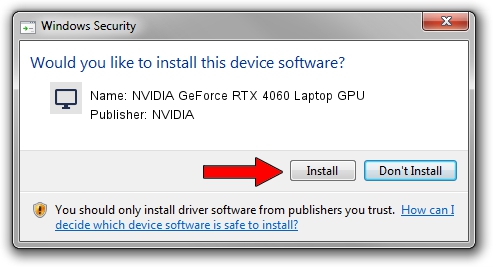Advertising seems to be blocked by your browser.
The ads help us provide this software and web site to you for free.
Please support our project by allowing our site to show ads.
Home /
Manufacturers /
NVIDIA /
NVIDIA GeForce RTX 4060 Laptop GPU /
PCI/VEN_10DE&DEV_28E0&SUBSYS_30061A58 /
31.0.15.4584 Oct 11, 2023
Download and install NVIDIA NVIDIA GeForce RTX 4060 Laptop GPU driver
NVIDIA GeForce RTX 4060 Laptop GPU is a Display Adapters device. The developer of this driver was NVIDIA. PCI/VEN_10DE&DEV_28E0&SUBSYS_30061A58 is the matching hardware id of this device.
1. NVIDIA NVIDIA GeForce RTX 4060 Laptop GPU - install the driver manually
- You can download from the link below the driver setup file for the NVIDIA NVIDIA GeForce RTX 4060 Laptop GPU driver. The archive contains version 31.0.15.4584 dated 2023-10-11 of the driver.
- Run the driver installer file from a user account with administrative rights. If your UAC (User Access Control) is started please accept of the driver and run the setup with administrative rights.
- Follow the driver installation wizard, which will guide you; it should be pretty easy to follow. The driver installation wizard will analyze your PC and will install the right driver.
- When the operation finishes restart your PC in order to use the updated driver. It is as simple as that to install a Windows driver!
This driver was rated with an average of 3.6 stars by 95069 users.
2. The easy way: using DriverMax to install NVIDIA NVIDIA GeForce RTX 4060 Laptop GPU driver
The advantage of using DriverMax is that it will setup the driver for you in the easiest possible way and it will keep each driver up to date, not just this one. How can you install a driver with DriverMax? Let's follow a few steps!
- Open DriverMax and click on the yellow button named ~SCAN FOR DRIVER UPDATES NOW~. Wait for DriverMax to scan and analyze each driver on your computer.
- Take a look at the list of detected driver updates. Search the list until you find the NVIDIA NVIDIA GeForce RTX 4060 Laptop GPU driver. Click on Update.
- Finished installing the driver!

Oct 26 2023 3:03AM / Written by Andreea Kartman for DriverMax
follow @DeeaKartman