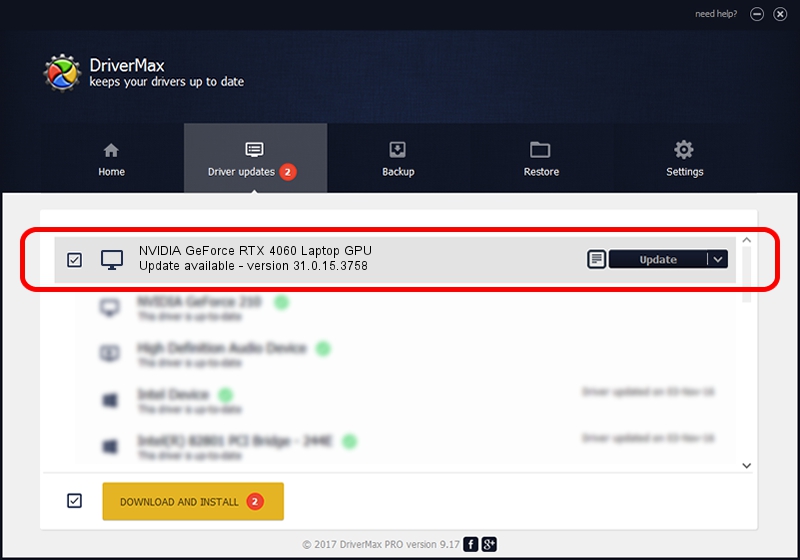Advertising seems to be blocked by your browser.
The ads help us provide this software and web site to you for free.
Please support our project by allowing our site to show ads.
Home /
Manufacturers /
NVIDIA /
NVIDIA GeForce RTX 4060 Laptop GPU /
PCI/VEN_10DE&DEV_28E0&SUBSYS_26BD1043 /
31.0.15.3758 Oct 04, 2023
NVIDIA NVIDIA GeForce RTX 4060 Laptop GPU - two ways of downloading and installing the driver
NVIDIA GeForce RTX 4060 Laptop GPU is a Display Adapters device. The Windows version of this driver was developed by NVIDIA. The hardware id of this driver is PCI/VEN_10DE&DEV_28E0&SUBSYS_26BD1043; this string has to match your hardware.
1. Install NVIDIA NVIDIA GeForce RTX 4060 Laptop GPU driver manually
- Download the driver setup file for NVIDIA NVIDIA GeForce RTX 4060 Laptop GPU driver from the link below. This is the download link for the driver version 31.0.15.3758 released on 2023-10-04.
- Start the driver setup file from a Windows account with administrative rights. If your User Access Control Service (UAC) is running then you will have to accept of the driver and run the setup with administrative rights.
- Go through the driver setup wizard, which should be quite easy to follow. The driver setup wizard will scan your PC for compatible devices and will install the driver.
- Shutdown and restart your computer and enjoy the fresh driver, as you can see it was quite smple.
This driver was rated with an average of 3.2 stars by 95990 users.
2. Using DriverMax to install NVIDIA NVIDIA GeForce RTX 4060 Laptop GPU driver
The most important advantage of using DriverMax is that it will setup the driver for you in just a few seconds and it will keep each driver up to date. How easy can you install a driver using DriverMax? Let's see!
- Start DriverMax and press on the yellow button that says ~SCAN FOR DRIVER UPDATES NOW~. Wait for DriverMax to analyze each driver on your computer.
- Take a look at the list of available driver updates. Search the list until you locate the NVIDIA NVIDIA GeForce RTX 4060 Laptop GPU driver. Click the Update button.
- Finished installing the driver!

Sep 18 2024 8:38PM / Written by Andreea Kartman for DriverMax
follow @DeeaKartman