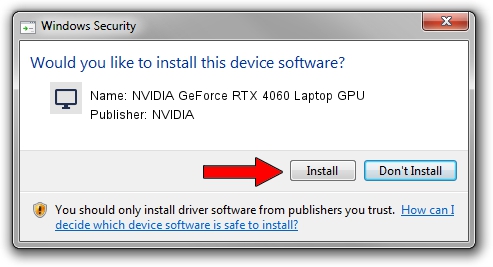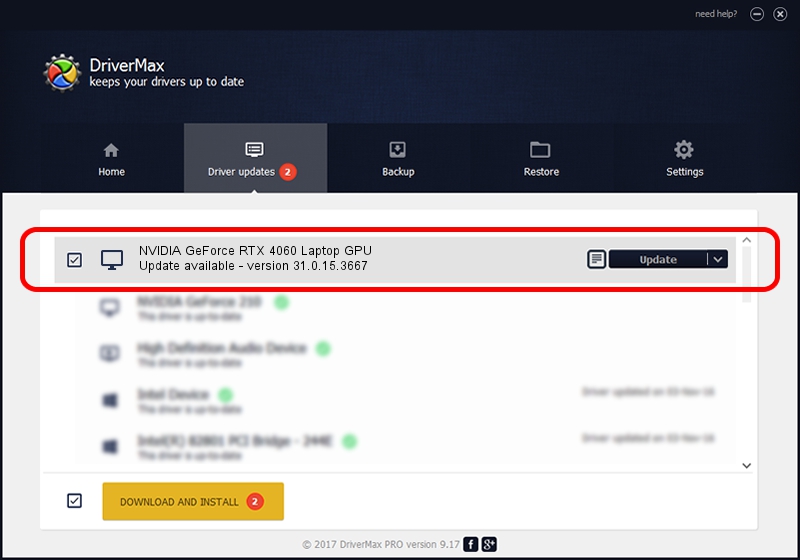Advertising seems to be blocked by your browser.
The ads help us provide this software and web site to you for free.
Please support our project by allowing our site to show ads.
Home /
Manufacturers /
NVIDIA /
NVIDIA GeForce RTX 4060 Laptop GPU /
PCI/VEN_10DE&DEV_28E0&SUBSYS_226D1043 /
31.0.15.3667 Jul 12, 2023
Driver for NVIDIA NVIDIA GeForce RTX 4060 Laptop GPU - downloading and installing it
NVIDIA GeForce RTX 4060 Laptop GPU is a Display Adapters hardware device. The developer of this driver was NVIDIA. The hardware id of this driver is PCI/VEN_10DE&DEV_28E0&SUBSYS_226D1043.
1. Install NVIDIA NVIDIA GeForce RTX 4060 Laptop GPU driver manually
- Download the driver setup file for NVIDIA NVIDIA GeForce RTX 4060 Laptop GPU driver from the link below. This download link is for the driver version 31.0.15.3667 released on 2023-07-12.
- Start the driver installation file from a Windows account with administrative rights. If your UAC (User Access Control) is running then you will have to confirm the installation of the driver and run the setup with administrative rights.
- Go through the driver installation wizard, which should be pretty straightforward. The driver installation wizard will scan your PC for compatible devices and will install the driver.
- Restart your computer and enjoy the new driver, as you can see it was quite smple.
This driver received an average rating of 3.5 stars out of 61742 votes.
2. How to install NVIDIA NVIDIA GeForce RTX 4060 Laptop GPU driver using DriverMax
The most important advantage of using DriverMax is that it will install the driver for you in the easiest possible way and it will keep each driver up to date, not just this one. How can you install a driver with DriverMax? Let's take a look!
- Start DriverMax and push on the yellow button that says ~SCAN FOR DRIVER UPDATES NOW~. Wait for DriverMax to scan and analyze each driver on your PC.
- Take a look at the list of detected driver updates. Scroll the list down until you locate the NVIDIA NVIDIA GeForce RTX 4060 Laptop GPU driver. Click on Update.
- Enjoy using the updated driver! :)