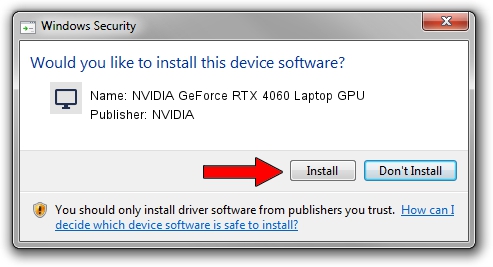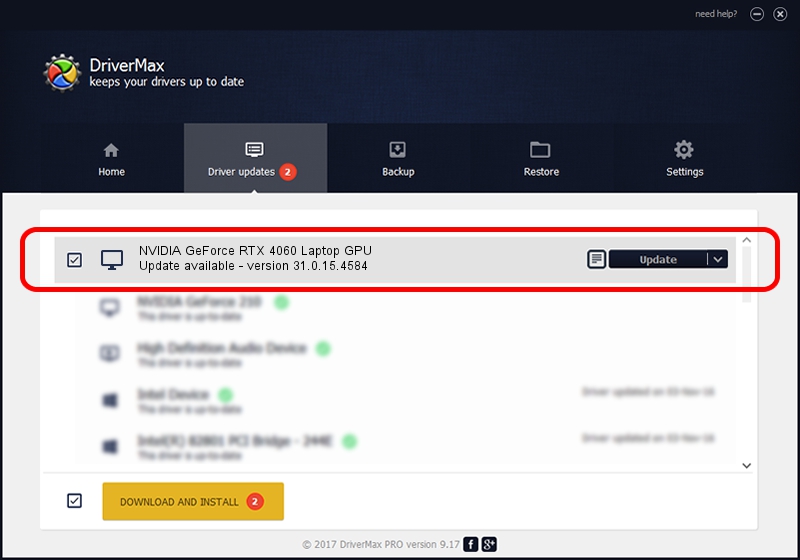Advertising seems to be blocked by your browser.
The ads help us provide this software and web site to you for free.
Please support our project by allowing our site to show ads.
Home /
Manufacturers /
NVIDIA /
NVIDIA GeForce RTX 4060 Laptop GPU /
PCI/VEN_10DE&DEV_28E0&SUBSYS_193D1043 /
31.0.15.4584 Oct 11, 2023
Driver for NVIDIA NVIDIA GeForce RTX 4060 Laptop GPU - downloading and installing it
NVIDIA GeForce RTX 4060 Laptop GPU is a Display Adapters hardware device. This Windows driver was developed by NVIDIA. In order to make sure you are downloading the exact right driver the hardware id is PCI/VEN_10DE&DEV_28E0&SUBSYS_193D1043.
1. How to manually install NVIDIA NVIDIA GeForce RTX 4060 Laptop GPU driver
- Download the driver setup file for NVIDIA NVIDIA GeForce RTX 4060 Laptop GPU driver from the link below. This is the download link for the driver version 31.0.15.4584 dated 2023-10-11.
- Run the driver installation file from a Windows account with the highest privileges (rights). If your User Access Control Service (UAC) is started then you will have to confirm the installation of the driver and run the setup with administrative rights.
- Follow the driver setup wizard, which should be pretty straightforward. The driver setup wizard will analyze your PC for compatible devices and will install the driver.
- Shutdown and restart your computer and enjoy the new driver, it is as simple as that.
Driver rating 3 stars out of 15227 votes.
2. The easy way: using DriverMax to install NVIDIA NVIDIA GeForce RTX 4060 Laptop GPU driver
The advantage of using DriverMax is that it will setup the driver for you in just a few seconds and it will keep each driver up to date, not just this one. How can you install a driver with DriverMax? Let's see!
- Open DriverMax and push on the yellow button that says ~SCAN FOR DRIVER UPDATES NOW~. Wait for DriverMax to scan and analyze each driver on your PC.
- Take a look at the list of detected driver updates. Scroll the list down until you find the NVIDIA NVIDIA GeForce RTX 4060 Laptop GPU driver. Click on Update.
- Enjoy using the updated driver! :)

Sep 17 2024 7:34PM / Written by Dan Armano for DriverMax
follow @danarm