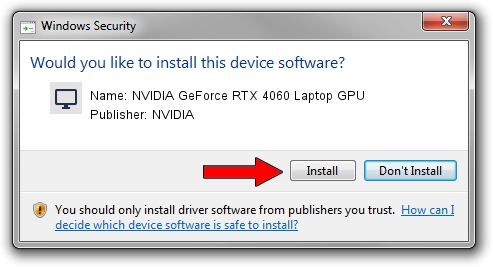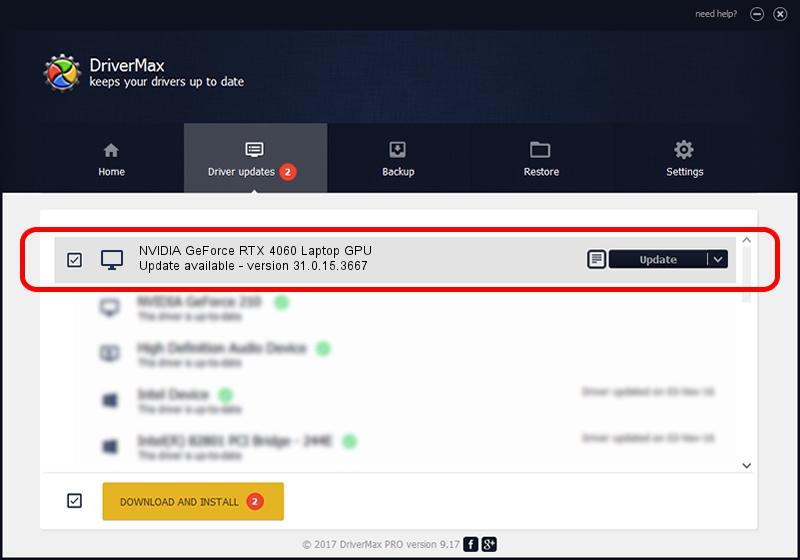Advertising seems to be blocked by your browser.
The ads help us provide this software and web site to you for free.
Please support our project by allowing our site to show ads.
Home /
Manufacturers /
NVIDIA /
NVIDIA GeForce RTX 4060 Laptop GPU /
PCI/VEN_10DE&DEV_28E0&SUBSYS_185D1043 /
31.0.15.3667 Jul 12, 2023
NVIDIA NVIDIA GeForce RTX 4060 Laptop GPU how to download and install the driver
NVIDIA GeForce RTX 4060 Laptop GPU is a Display Adapters hardware device. This driver was developed by NVIDIA. The hardware id of this driver is PCI/VEN_10DE&DEV_28E0&SUBSYS_185D1043; this string has to match your hardware.
1. NVIDIA NVIDIA GeForce RTX 4060 Laptop GPU driver - how to install it manually
- Download the setup file for NVIDIA NVIDIA GeForce RTX 4060 Laptop GPU driver from the link below. This is the download link for the driver version 31.0.15.3667 released on 2023-07-12.
- Run the driver setup file from a Windows account with the highest privileges (rights). If your User Access Control Service (UAC) is started then you will have to accept of the driver and run the setup with administrative rights.
- Go through the driver setup wizard, which should be pretty straightforward. The driver setup wizard will scan your PC for compatible devices and will install the driver.
- Restart your computer and enjoy the fresh driver, it is as simple as that.
This driver received an average rating of 3.5 stars out of 60539 votes.
2. How to use DriverMax to install NVIDIA NVIDIA GeForce RTX 4060 Laptop GPU driver
The advantage of using DriverMax is that it will setup the driver for you in the easiest possible way and it will keep each driver up to date. How can you install a driver using DriverMax? Let's take a look!
- Open DriverMax and click on the yellow button named ~SCAN FOR DRIVER UPDATES NOW~. Wait for DriverMax to analyze each driver on your computer.
- Take a look at the list of detected driver updates. Search the list until you locate the NVIDIA NVIDIA GeForce RTX 4060 Laptop GPU driver. Click the Update button.
- That's it, you installed your first driver!

Oct 26 2023 1:16AM / Written by Daniel Statescu for DriverMax
follow @DanielStatescu