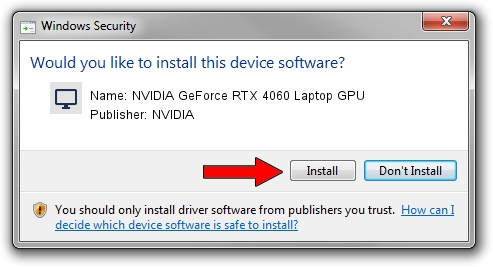Advertising seems to be blocked by your browser.
The ads help us provide this software and web site to you for free.
Please support our project by allowing our site to show ads.
Home /
Manufacturers /
NVIDIA /
NVIDIA GeForce RTX 4060 Laptop GPU /
PCI/VEN_10DE&DEV_28E0&SUBSYS_15331043 /
31.0.15.3203 May 19, 2023
NVIDIA NVIDIA GeForce RTX 4060 Laptop GPU how to download and install the driver
NVIDIA GeForce RTX 4060 Laptop GPU is a Display Adapters device. The Windows version of this driver was developed by NVIDIA. PCI/VEN_10DE&DEV_28E0&SUBSYS_15331043 is the matching hardware id of this device.
1. Install NVIDIA NVIDIA GeForce RTX 4060 Laptop GPU driver manually
- You can download from the link below the driver setup file for the NVIDIA NVIDIA GeForce RTX 4060 Laptop GPU driver. The archive contains version 31.0.15.3203 released on 2023-05-19 of the driver.
- Run the driver installer file from a user account with the highest privileges (rights). If your User Access Control Service (UAC) is enabled please accept of the driver and run the setup with administrative rights.
- Follow the driver installation wizard, which will guide you; it should be quite easy to follow. The driver installation wizard will scan your computer and will install the right driver.
- When the operation finishes restart your computer in order to use the updated driver. It is as simple as that to install a Windows driver!
This driver was rated with an average of 3.6 stars by 92452 users.
2. The easy way: using DriverMax to install NVIDIA NVIDIA GeForce RTX 4060 Laptop GPU driver
The advantage of using DriverMax is that it will setup the driver for you in just a few seconds and it will keep each driver up to date. How can you install a driver with DriverMax? Let's follow a few steps!
- Start DriverMax and press on the yellow button that says ~SCAN FOR DRIVER UPDATES NOW~. Wait for DriverMax to analyze each driver on your PC.
- Take a look at the list of driver updates. Search the list until you find the NVIDIA NVIDIA GeForce RTX 4060 Laptop GPU driver. Click on Update.
- That's all, the driver is now installed!

Sep 27 2024 4:39PM / Written by Dan Armano for DriverMax
follow @danarm