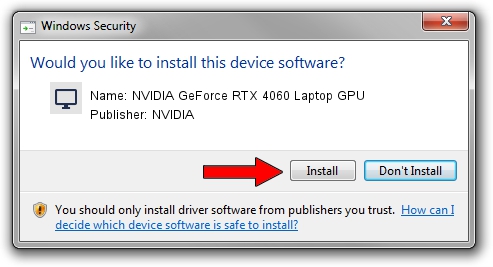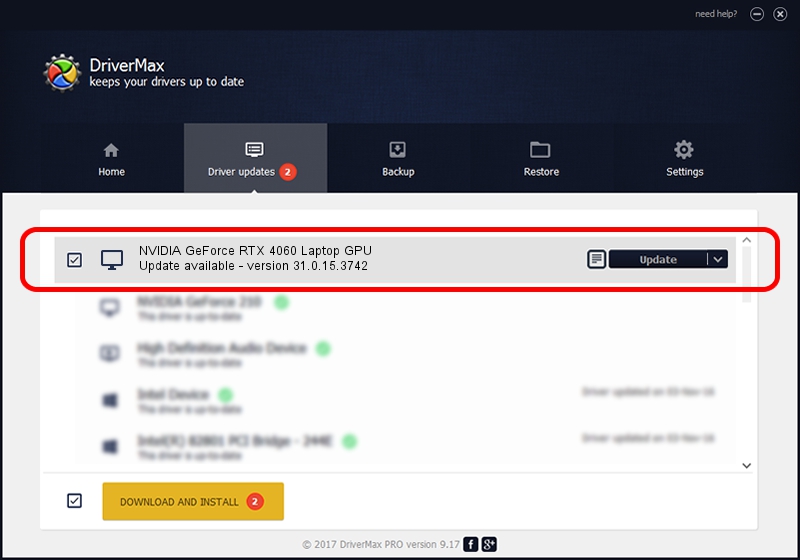Advertising seems to be blocked by your browser.
The ads help us provide this software and web site to you for free.
Please support our project by allowing our site to show ads.
Home /
Manufacturers /
NVIDIA /
NVIDIA GeForce RTX 4060 Laptop GPU /
PCI/VEN_10DE&DEV_28A0&SUBSYS_8BBE103C /
31.0.15.3742 Sep 12, 2023
NVIDIA NVIDIA GeForce RTX 4060 Laptop GPU driver download and installation
NVIDIA GeForce RTX 4060 Laptop GPU is a Display Adapters device. This Windows driver was developed by NVIDIA. PCI/VEN_10DE&DEV_28A0&SUBSYS_8BBE103C is the matching hardware id of this device.
1. Install NVIDIA NVIDIA GeForce RTX 4060 Laptop GPU driver manually
- You can download from the link below the driver installer file for the NVIDIA NVIDIA GeForce RTX 4060 Laptop GPU driver. The archive contains version 31.0.15.3742 released on 2023-09-12 of the driver.
- Start the driver installer file from a user account with the highest privileges (rights). If your User Access Control (UAC) is enabled please accept of the driver and run the setup with administrative rights.
- Go through the driver setup wizard, which will guide you; it should be pretty easy to follow. The driver setup wizard will scan your PC and will install the right driver.
- When the operation finishes restart your computer in order to use the updated driver. It is as simple as that to install a Windows driver!
Driver rating 3 stars out of 48799 votes.
2. Installing the NVIDIA NVIDIA GeForce RTX 4060 Laptop GPU driver using DriverMax: the easy way
The advantage of using DriverMax is that it will install the driver for you in the easiest possible way and it will keep each driver up to date, not just this one. How can you install a driver using DriverMax? Let's follow a few steps!
- Open DriverMax and push on the yellow button named ~SCAN FOR DRIVER UPDATES NOW~. Wait for DriverMax to analyze each driver on your PC.
- Take a look at the list of detected driver updates. Scroll the list down until you locate the NVIDIA NVIDIA GeForce RTX 4060 Laptop GPU driver. Click the Update button.
- Finished installing the driver!

Sep 29 2024 8:26AM / Written by Dan Armano for DriverMax
follow @danarm