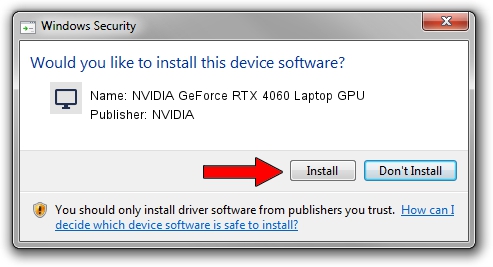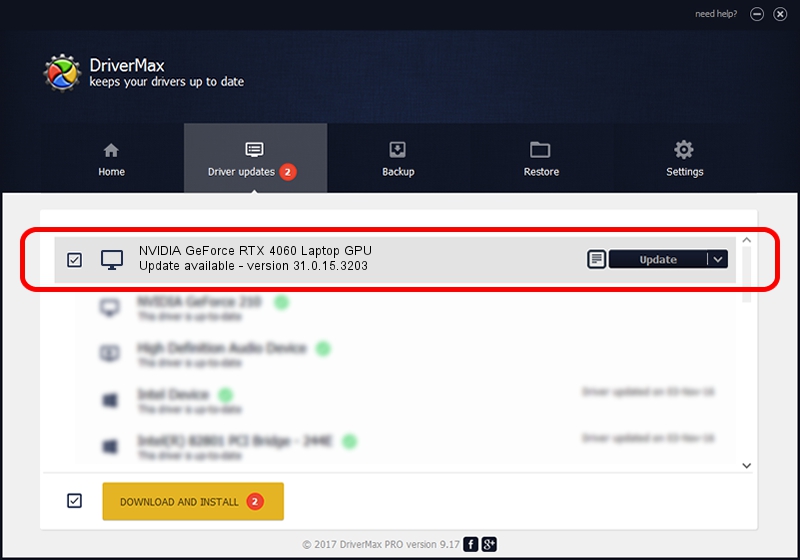Advertising seems to be blocked by your browser.
The ads help us provide this software and web site to you for free.
Please support our project by allowing our site to show ads.
Home /
Manufacturers /
NVIDIA /
NVIDIA GeForce RTX 4060 Laptop GPU /
PCI/VEN_10DE&DEV_28A0&SUBSYS_32981043 /
31.0.15.3203 May 19, 2023
NVIDIA NVIDIA GeForce RTX 4060 Laptop GPU - two ways of downloading and installing the driver
NVIDIA GeForce RTX 4060 Laptop GPU is a Display Adapters hardware device. This driver was developed by NVIDIA. PCI/VEN_10DE&DEV_28A0&SUBSYS_32981043 is the matching hardware id of this device.
1. How to manually install NVIDIA NVIDIA GeForce RTX 4060 Laptop GPU driver
- Download the driver setup file for NVIDIA NVIDIA GeForce RTX 4060 Laptop GPU driver from the link below. This download link is for the driver version 31.0.15.3203 dated 2023-05-19.
- Start the driver installation file from a Windows account with administrative rights. If your User Access Control (UAC) is running then you will have to accept of the driver and run the setup with administrative rights.
- Follow the driver installation wizard, which should be pretty easy to follow. The driver installation wizard will scan your PC for compatible devices and will install the driver.
- Shutdown and restart your computer and enjoy the updated driver, it is as simple as that.
Driver rating 3.3 stars out of 50460 votes.
2. Using DriverMax to install NVIDIA NVIDIA GeForce RTX 4060 Laptop GPU driver
The advantage of using DriverMax is that it will install the driver for you in just a few seconds and it will keep each driver up to date, not just this one. How easy can you install a driver with DriverMax? Let's see!
- Open DriverMax and push on the yellow button named ~SCAN FOR DRIVER UPDATES NOW~. Wait for DriverMax to analyze each driver on your PC.
- Take a look at the list of available driver updates. Scroll the list down until you locate the NVIDIA NVIDIA GeForce RTX 4060 Laptop GPU driver. Click on Update.
- That's all, the driver is now installed!

Sep 20 2024 1:24PM / Written by Andreea Kartman for DriverMax
follow @DeeaKartman