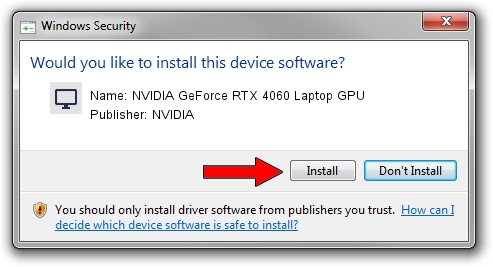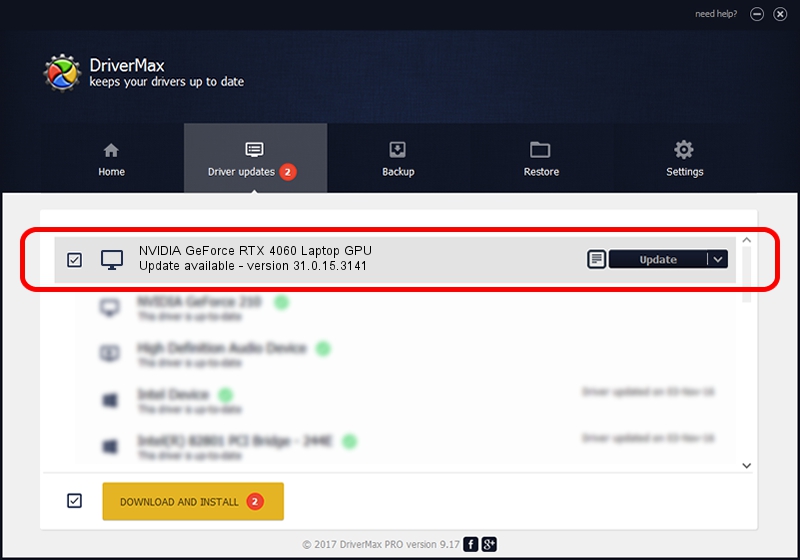Advertising seems to be blocked by your browser.
The ads help us provide this software and web site to you for free.
Please support our project by allowing our site to show ads.
Home /
Manufacturers /
NVIDIA /
NVIDIA GeForce RTX 4060 Laptop GPU /
PCI/VEN_10DE&DEV_28A0&SUBSYS_31D81043 /
31.0.15.3141 Mar 16, 2023
NVIDIA NVIDIA GeForce RTX 4060 Laptop GPU how to download and install the driver
NVIDIA GeForce RTX 4060 Laptop GPU is a Display Adapters hardware device. This driver was developed by NVIDIA. The hardware id of this driver is PCI/VEN_10DE&DEV_28A0&SUBSYS_31D81043.
1. Install NVIDIA NVIDIA GeForce RTX 4060 Laptop GPU driver manually
- Download the setup file for NVIDIA NVIDIA GeForce RTX 4060 Laptop GPU driver from the link below. This download link is for the driver version 31.0.15.3141 dated 2023-03-16.
- Run the driver installation file from a Windows account with the highest privileges (rights). If your User Access Control (UAC) is started then you will have to accept of the driver and run the setup with administrative rights.
- Follow the driver setup wizard, which should be quite straightforward. The driver setup wizard will analyze your PC for compatible devices and will install the driver.
- Shutdown and restart your computer and enjoy the updated driver, it is as simple as that.
This driver was rated with an average of 4 stars by 84842 users.
2. Using DriverMax to install NVIDIA NVIDIA GeForce RTX 4060 Laptop GPU driver
The most important advantage of using DriverMax is that it will install the driver for you in the easiest possible way and it will keep each driver up to date, not just this one. How easy can you install a driver using DriverMax? Let's take a look!
- Open DriverMax and click on the yellow button named ~SCAN FOR DRIVER UPDATES NOW~. Wait for DriverMax to analyze each driver on your computer.
- Take a look at the list of available driver updates. Scroll the list down until you locate the NVIDIA NVIDIA GeForce RTX 4060 Laptop GPU driver. Click the Update button.
- That's it, you installed your first driver!

Sep 28 2024 2:47PM / Written by Dan Armano for DriverMax
follow @danarm