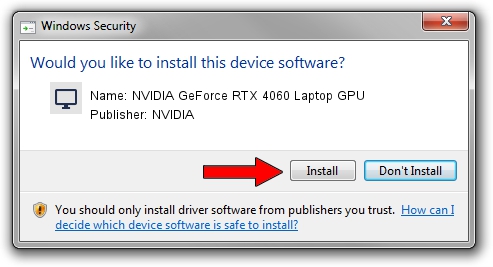Advertising seems to be blocked by your browser.
The ads help us provide this software and web site to you for free.
Please support our project by allowing our site to show ads.
Home /
Manufacturers /
NVIDIA /
NVIDIA GeForce RTX 4060 Laptop GPU /
PCI/VEN_10DE&DEV_28A0&SUBSYS_303D1043 /
31.0.15.3667 Jul 12, 2023
NVIDIA NVIDIA GeForce RTX 4060 Laptop GPU how to download and install the driver
NVIDIA GeForce RTX 4060 Laptop GPU is a Display Adapters device. The developer of this driver was NVIDIA. The hardware id of this driver is PCI/VEN_10DE&DEV_28A0&SUBSYS_303D1043; this string has to match your hardware.
1. NVIDIA NVIDIA GeForce RTX 4060 Laptop GPU driver - how to install it manually
- Download the setup file for NVIDIA NVIDIA GeForce RTX 4060 Laptop GPU driver from the location below. This is the download link for the driver version 31.0.15.3667 released on 2023-07-12.
- Run the driver setup file from a Windows account with the highest privileges (rights). If your UAC (User Access Control) is enabled then you will have to accept of the driver and run the setup with administrative rights.
- Follow the driver installation wizard, which should be pretty easy to follow. The driver installation wizard will analyze your PC for compatible devices and will install the driver.
- Restart your computer and enjoy the updated driver, it is as simple as that.
This driver was rated with an average of 3.1 stars by 60648 users.
2. The easy way: using DriverMax to install NVIDIA NVIDIA GeForce RTX 4060 Laptop GPU driver
The advantage of using DriverMax is that it will install the driver for you in the easiest possible way and it will keep each driver up to date. How easy can you install a driver using DriverMax? Let's take a look!
- Start DriverMax and click on the yellow button named ~SCAN FOR DRIVER UPDATES NOW~. Wait for DriverMax to scan and analyze each driver on your PC.
- Take a look at the list of detected driver updates. Search the list until you find the NVIDIA NVIDIA GeForce RTX 4060 Laptop GPU driver. Click on Update.
- Finished installing the driver!

Oct 26 2023 1:12AM / Written by Daniel Statescu for DriverMax
follow @DanielStatescu