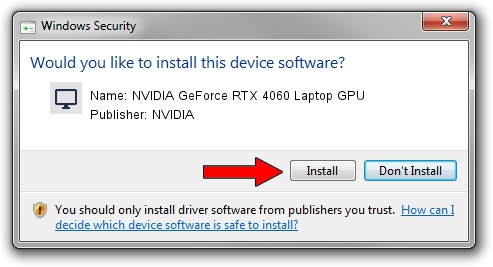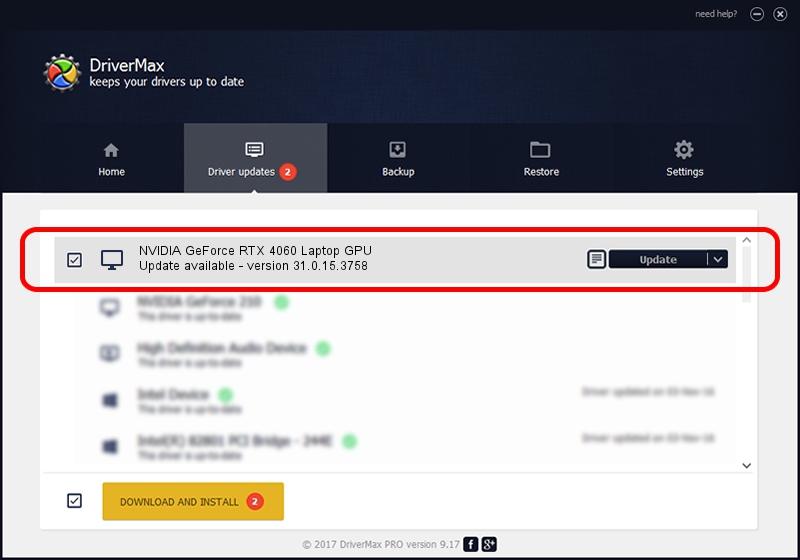Advertising seems to be blocked by your browser.
The ads help us provide this software and web site to you for free.
Please support our project by allowing our site to show ads.
Home /
Manufacturers /
NVIDIA /
NVIDIA GeForce RTX 4060 Laptop GPU /
PCI/VEN_10DE&DEV_28A0&SUBSYS_18131043 /
31.0.15.3758 Oct 04, 2023
Driver for NVIDIA NVIDIA GeForce RTX 4060 Laptop GPU - downloading and installing it
NVIDIA GeForce RTX 4060 Laptop GPU is a Display Adapters device. This driver was developed by NVIDIA. In order to make sure you are downloading the exact right driver the hardware id is PCI/VEN_10DE&DEV_28A0&SUBSYS_18131043.
1. How to manually install NVIDIA NVIDIA GeForce RTX 4060 Laptop GPU driver
- Download the setup file for NVIDIA NVIDIA GeForce RTX 4060 Laptop GPU driver from the link below. This is the download link for the driver version 31.0.15.3758 released on 2023-10-04.
- Start the driver installation file from a Windows account with the highest privileges (rights). If your User Access Control Service (UAC) is started then you will have to accept of the driver and run the setup with administrative rights.
- Go through the driver setup wizard, which should be pretty straightforward. The driver setup wizard will analyze your PC for compatible devices and will install the driver.
- Restart your computer and enjoy the new driver, it is as simple as that.
This driver was rated with an average of 3.9 stars by 97555 users.
2. How to install NVIDIA NVIDIA GeForce RTX 4060 Laptop GPU driver using DriverMax
The advantage of using DriverMax is that it will install the driver for you in the easiest possible way and it will keep each driver up to date, not just this one. How can you install a driver with DriverMax? Let's take a look!
- Start DriverMax and push on the yellow button that says ~SCAN FOR DRIVER UPDATES NOW~. Wait for DriverMax to analyze each driver on your PC.
- Take a look at the list of driver updates. Scroll the list down until you locate the NVIDIA NVIDIA GeForce RTX 4060 Laptop GPU driver. Click the Update button.
- That's all, the driver is now installed!

Sep 23 2024 3:18PM / Written by Daniel Statescu for DriverMax
follow @DanielStatescu