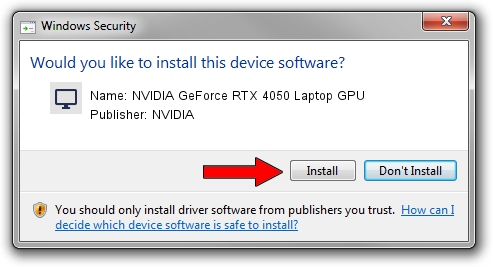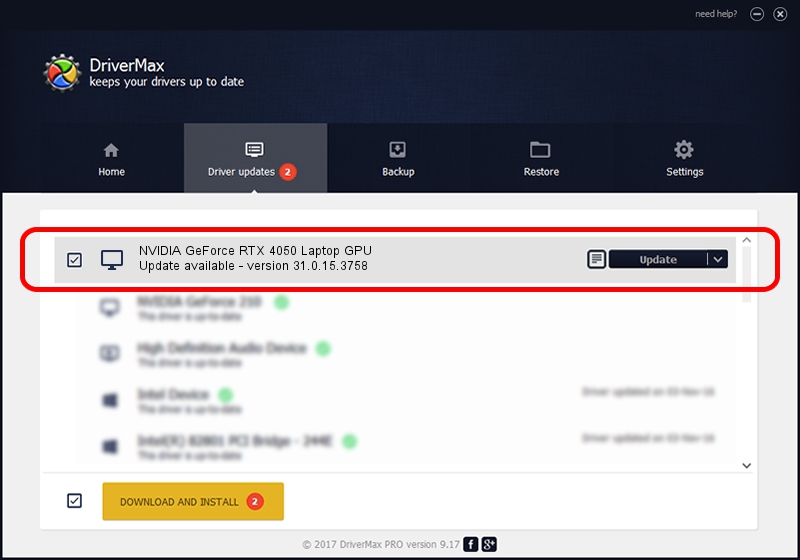Advertising seems to be blocked by your browser.
The ads help us provide this software and web site to you for free.
Please support our project by allowing our site to show ads.
Home /
Manufacturers /
NVIDIA /
NVIDIA GeForce RTX 4050 Laptop GPU /
PCI/VEN_10DE&DEV_28E1&SUBSYS_A6611558 /
31.0.15.3758 Oct 04, 2023
NVIDIA NVIDIA GeForce RTX 4050 Laptop GPU driver download and installation
NVIDIA GeForce RTX 4050 Laptop GPU is a Display Adapters device. The Windows version of this driver was developed by NVIDIA. PCI/VEN_10DE&DEV_28E1&SUBSYS_A6611558 is the matching hardware id of this device.
1. Install NVIDIA NVIDIA GeForce RTX 4050 Laptop GPU driver manually
- Download the driver setup file for NVIDIA NVIDIA GeForce RTX 4050 Laptop GPU driver from the location below. This is the download link for the driver version 31.0.15.3758 dated 2023-10-04.
- Run the driver setup file from a Windows account with administrative rights. If your User Access Control Service (UAC) is running then you will have to accept of the driver and run the setup with administrative rights.
- Go through the driver installation wizard, which should be quite straightforward. The driver installation wizard will analyze your PC for compatible devices and will install the driver.
- Shutdown and restart your PC and enjoy the new driver, as you can see it was quite smple.
This driver received an average rating of 3.1 stars out of 71968 votes.
2. How to use DriverMax to install NVIDIA NVIDIA GeForce RTX 4050 Laptop GPU driver
The advantage of using DriverMax is that it will setup the driver for you in the easiest possible way and it will keep each driver up to date. How easy can you install a driver using DriverMax? Let's take a look!
- Start DriverMax and press on the yellow button that says ~SCAN FOR DRIVER UPDATES NOW~. Wait for DriverMax to analyze each driver on your PC.
- Take a look at the list of available driver updates. Search the list until you locate the NVIDIA NVIDIA GeForce RTX 4050 Laptop GPU driver. Click on Update.
- That's it, you installed your first driver!

Oct 2 2024 6:00AM / Written by Dan Armano for DriverMax
follow @danarm