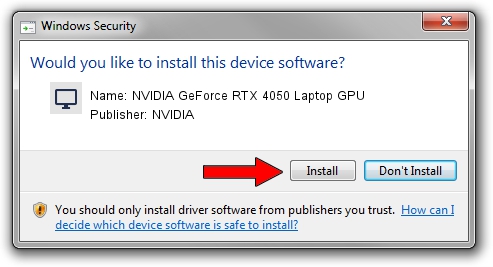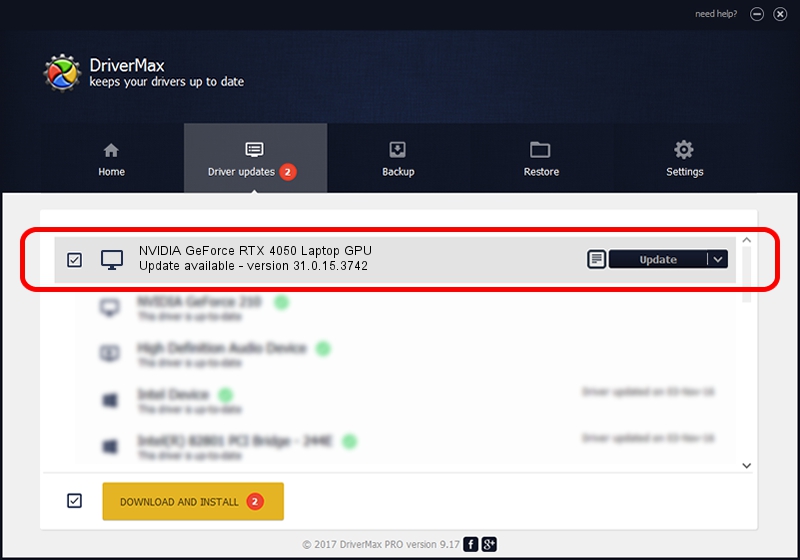Advertising seems to be blocked by your browser.
The ads help us provide this software and web site to you for free.
Please support our project by allowing our site to show ads.
Home /
Manufacturers /
NVIDIA /
NVIDIA GeForce RTX 4050 Laptop GPU /
PCI/VEN_10DE&DEV_28E1&SUBSYS_A6611558 /
31.0.15.3742 Sep 12, 2023
NVIDIA NVIDIA GeForce RTX 4050 Laptop GPU - two ways of downloading and installing the driver
NVIDIA GeForce RTX 4050 Laptop GPU is a Display Adapters device. This driver was developed by NVIDIA. PCI/VEN_10DE&DEV_28E1&SUBSYS_A6611558 is the matching hardware id of this device.
1. NVIDIA NVIDIA GeForce RTX 4050 Laptop GPU - install the driver manually
- Download the setup file for NVIDIA NVIDIA GeForce RTX 4050 Laptop GPU driver from the link below. This is the download link for the driver version 31.0.15.3742 released on 2023-09-12.
- Run the driver installation file from a Windows account with the highest privileges (rights). If your User Access Control Service (UAC) is started then you will have to accept of the driver and run the setup with administrative rights.
- Follow the driver setup wizard, which should be pretty straightforward. The driver setup wizard will scan your PC for compatible devices and will install the driver.
- Restart your PC and enjoy the fresh driver, it is as simple as that.
This driver received an average rating of 3.8 stars out of 54080 votes.
2. Using DriverMax to install NVIDIA NVIDIA GeForce RTX 4050 Laptop GPU driver
The most important advantage of using DriverMax is that it will install the driver for you in the easiest possible way and it will keep each driver up to date, not just this one. How easy can you install a driver using DriverMax? Let's take a look!
- Start DriverMax and click on the yellow button named ~SCAN FOR DRIVER UPDATES NOW~. Wait for DriverMax to analyze each driver on your computer.
- Take a look at the list of available driver updates. Scroll the list down until you find the NVIDIA NVIDIA GeForce RTX 4050 Laptop GPU driver. Click the Update button.
- Enjoy using the updated driver! :)

Sep 18 2024 8:35AM / Written by Andreea Kartman for DriverMax
follow @DeeaKartman