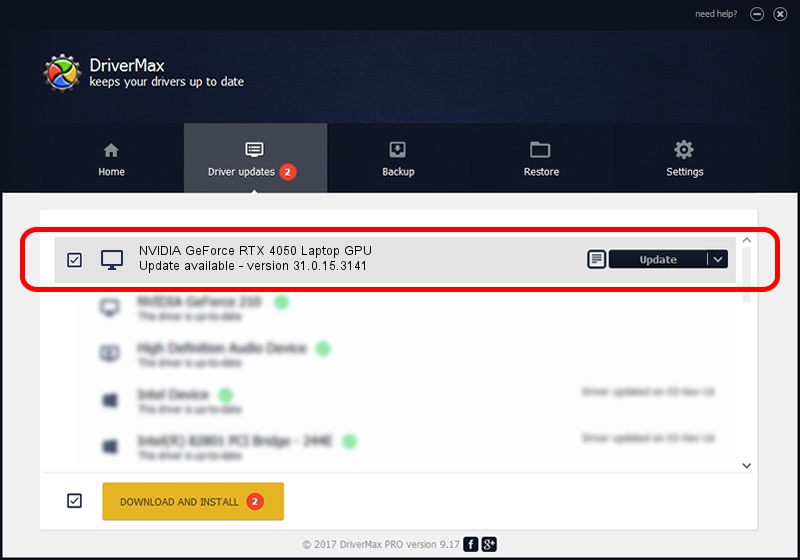Advertising seems to be blocked by your browser.
The ads help us provide this software and web site to you for free.
Please support our project by allowing our site to show ads.
Home /
Manufacturers /
NVIDIA /
NVIDIA GeForce RTX 4050 Laptop GPU /
PCI/VEN_10DE&DEV_28E1&SUBSYS_272D1043 /
31.0.15.3141 Mar 16, 2023
NVIDIA NVIDIA GeForce RTX 4050 Laptop GPU - two ways of downloading and installing the driver
NVIDIA GeForce RTX 4050 Laptop GPU is a Display Adapters device. This driver was developed by NVIDIA. The hardware id of this driver is PCI/VEN_10DE&DEV_28E1&SUBSYS_272D1043.
1. NVIDIA NVIDIA GeForce RTX 4050 Laptop GPU driver - how to install it manually
- Download the driver setup file for NVIDIA NVIDIA GeForce RTX 4050 Laptop GPU driver from the link below. This is the download link for the driver version 31.0.15.3141 dated 2023-03-16.
- Start the driver installation file from a Windows account with administrative rights. If your UAC (User Access Control) is started then you will have to accept of the driver and run the setup with administrative rights.
- Follow the driver installation wizard, which should be quite straightforward. The driver installation wizard will analyze your PC for compatible devices and will install the driver.
- Shutdown and restart your computer and enjoy the new driver, as you can see it was quite smple.
This driver received an average rating of 3.3 stars out of 42919 votes.
2. Installing the NVIDIA NVIDIA GeForce RTX 4050 Laptop GPU driver using DriverMax: the easy way
The advantage of using DriverMax is that it will setup the driver for you in just a few seconds and it will keep each driver up to date. How easy can you install a driver using DriverMax? Let's take a look!
- Start DriverMax and press on the yellow button that says ~SCAN FOR DRIVER UPDATES NOW~. Wait for DriverMax to scan and analyze each driver on your computer.
- Take a look at the list of detected driver updates. Scroll the list down until you locate the NVIDIA NVIDIA GeForce RTX 4050 Laptop GPU driver. Click the Update button.
- Finished installing the driver!

Sep 25 2024 10:52AM / Written by Daniel Statescu for DriverMax
follow @DanielStatescu