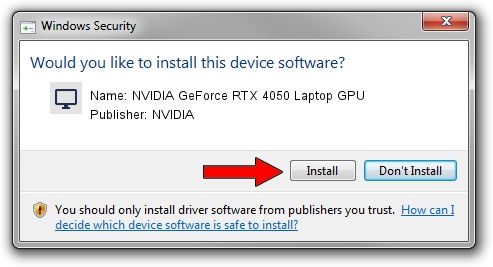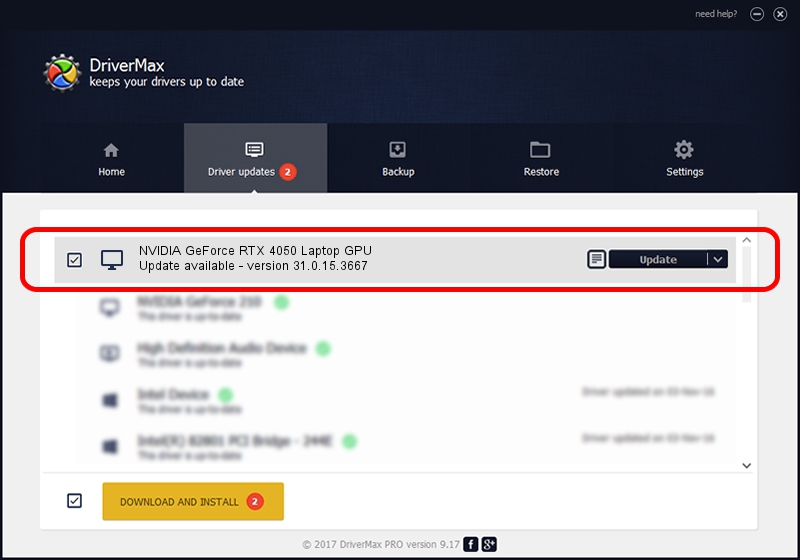Advertising seems to be blocked by your browser.
The ads help us provide this software and web site to you for free.
Please support our project by allowing our site to show ads.
Home /
Manufacturers /
NVIDIA /
NVIDIA GeForce RTX 4050 Laptop GPU /
PCI/VEN_10DE&DEV_28E1&SUBSYS_17FD1043 /
31.0.15.3667 Jul 12, 2023
Download and install NVIDIA NVIDIA GeForce RTX 4050 Laptop GPU driver
NVIDIA GeForce RTX 4050 Laptop GPU is a Display Adapters hardware device. The developer of this driver was NVIDIA. In order to make sure you are downloading the exact right driver the hardware id is PCI/VEN_10DE&DEV_28E1&SUBSYS_17FD1043.
1. Manually install NVIDIA NVIDIA GeForce RTX 4050 Laptop GPU driver
- Download the driver setup file for NVIDIA NVIDIA GeForce RTX 4050 Laptop GPU driver from the location below. This is the download link for the driver version 31.0.15.3667 released on 2023-07-12.
- Start the driver setup file from a Windows account with the highest privileges (rights). If your UAC (User Access Control) is started then you will have to accept of the driver and run the setup with administrative rights.
- Go through the driver installation wizard, which should be quite straightforward. The driver installation wizard will analyze your PC for compatible devices and will install the driver.
- Restart your PC and enjoy the new driver, it is as simple as that.
This driver was installed by many users and received an average rating of 3.3 stars out of 61554 votes.
2. How to install NVIDIA NVIDIA GeForce RTX 4050 Laptop GPU driver using DriverMax
The most important advantage of using DriverMax is that it will install the driver for you in just a few seconds and it will keep each driver up to date. How can you install a driver with DriverMax? Let's take a look!
- Open DriverMax and push on the yellow button named ~SCAN FOR DRIVER UPDATES NOW~. Wait for DriverMax to scan and analyze each driver on your PC.
- Take a look at the list of driver updates. Scroll the list down until you locate the NVIDIA NVIDIA GeForce RTX 4050 Laptop GPU driver. Click on Update.
- Finished installing the driver!

Oct 26 2023 1:20AM / Written by Daniel Statescu for DriverMax
follow @DanielStatescu