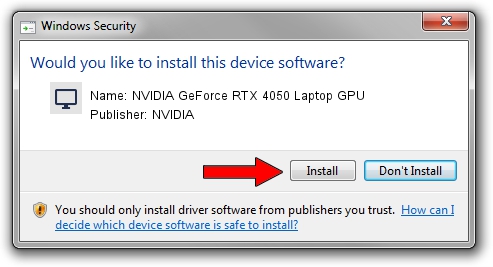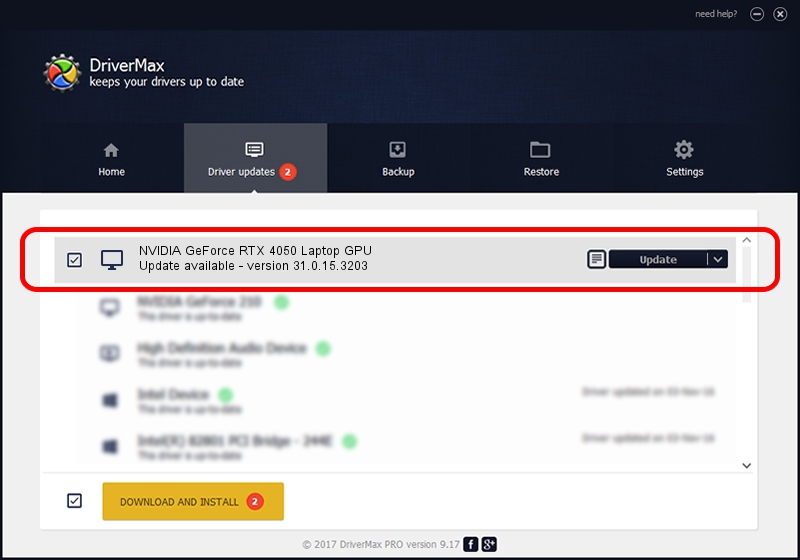Advertising seems to be blocked by your browser.
The ads help us provide this software and web site to you for free.
Please support our project by allowing our site to show ads.
Home /
Manufacturers /
NVIDIA /
NVIDIA GeForce RTX 4050 Laptop GPU /
PCI/VEN_10DE&DEV_28E1&SUBSYS_16631043 /
31.0.15.3203 May 19, 2023
NVIDIA NVIDIA GeForce RTX 4050 Laptop GPU driver download and installation
NVIDIA GeForce RTX 4050 Laptop GPU is a Display Adapters device. The Windows version of this driver was developed by NVIDIA. PCI/VEN_10DE&DEV_28E1&SUBSYS_16631043 is the matching hardware id of this device.
1. Manually install NVIDIA NVIDIA GeForce RTX 4050 Laptop GPU driver
- You can download from the link below the driver setup file for the NVIDIA NVIDIA GeForce RTX 4050 Laptop GPU driver. The archive contains version 31.0.15.3203 dated 2023-05-19 of the driver.
- Start the driver installer file from a user account with the highest privileges (rights). If your UAC (User Access Control) is running please confirm the installation of the driver and run the setup with administrative rights.
- Go through the driver setup wizard, which will guide you; it should be quite easy to follow. The driver setup wizard will scan your PC and will install the right driver.
- When the operation finishes restart your computer in order to use the updated driver. It is as simple as that to install a Windows driver!
This driver was rated with an average of 3.7 stars by 1978 users.
2. The easy way: using DriverMax to install NVIDIA NVIDIA GeForce RTX 4050 Laptop GPU driver
The most important advantage of using DriverMax is that it will setup the driver for you in just a few seconds and it will keep each driver up to date. How can you install a driver using DriverMax? Let's see!
- Open DriverMax and press on the yellow button that says ~SCAN FOR DRIVER UPDATES NOW~. Wait for DriverMax to analyze each driver on your PC.
- Take a look at the list of driver updates. Scroll the list down until you find the NVIDIA NVIDIA GeForce RTX 4050 Laptop GPU driver. Click the Update button.
- That's it, you installed your first driver!

Sep 24 2024 3:07AM / Written by Andreea Kartman for DriverMax
follow @DeeaKartman