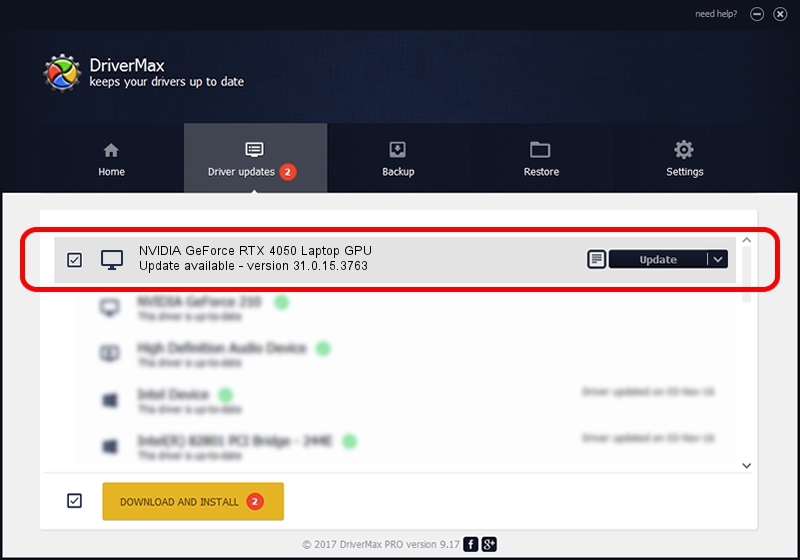Advertising seems to be blocked by your browser.
The ads help us provide this software and web site to you for free.
Please support our project by allowing our site to show ads.
Home /
Manufacturers /
NVIDIA /
NVIDIA GeForce RTX 4050 Laptop GPU /
PCI/VEN_10DE&DEV_28E1&SUBSYS_14B31043 /
31.0.15.3763 Oct 11, 2023
NVIDIA NVIDIA GeForce RTX 4050 Laptop GPU how to download and install the driver
NVIDIA GeForce RTX 4050 Laptop GPU is a Display Adapters device. The developer of this driver was NVIDIA. The hardware id of this driver is PCI/VEN_10DE&DEV_28E1&SUBSYS_14B31043.
1. Install NVIDIA NVIDIA GeForce RTX 4050 Laptop GPU driver manually
- You can download from the link below the driver setup file for the NVIDIA NVIDIA GeForce RTX 4050 Laptop GPU driver. The archive contains version 31.0.15.3763 dated 2023-10-11 of the driver.
- Run the driver installer file from a user account with the highest privileges (rights). If your User Access Control (UAC) is started please confirm the installation of the driver and run the setup with administrative rights.
- Follow the driver setup wizard, which will guide you; it should be pretty easy to follow. The driver setup wizard will scan your computer and will install the right driver.
- When the operation finishes restart your computer in order to use the updated driver. As you can see it was quite smple to install a Windows driver!
The file size of this driver is 779338101 bytes (743.23 MB)
This driver was installed by many users and received an average rating of 4.4 stars out of 79467 votes.
This driver will work for the following versions of Windows:
- This driver works on Windows 10 64 bits
- This driver works on Windows 11 64 bits
2. Using DriverMax to install NVIDIA NVIDIA GeForce RTX 4050 Laptop GPU driver
The most important advantage of using DriverMax is that it will setup the driver for you in the easiest possible way and it will keep each driver up to date. How easy can you install a driver using DriverMax? Let's follow a few steps!
- Start DriverMax and click on the yellow button that says ~SCAN FOR DRIVER UPDATES NOW~. Wait for DriverMax to scan and analyze each driver on your computer.
- Take a look at the list of available driver updates. Search the list until you locate the NVIDIA NVIDIA GeForce RTX 4050 Laptop GPU driver. Click the Update button.
- Finished installing the driver!

Sep 17 2024 5:41AM / Written by Daniel Statescu for DriverMax
follow @DanielStatescu