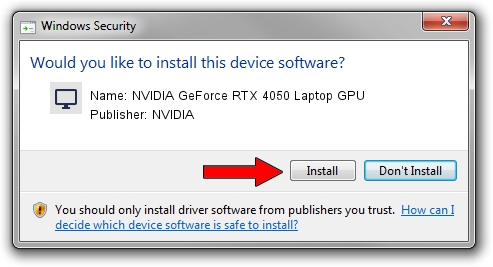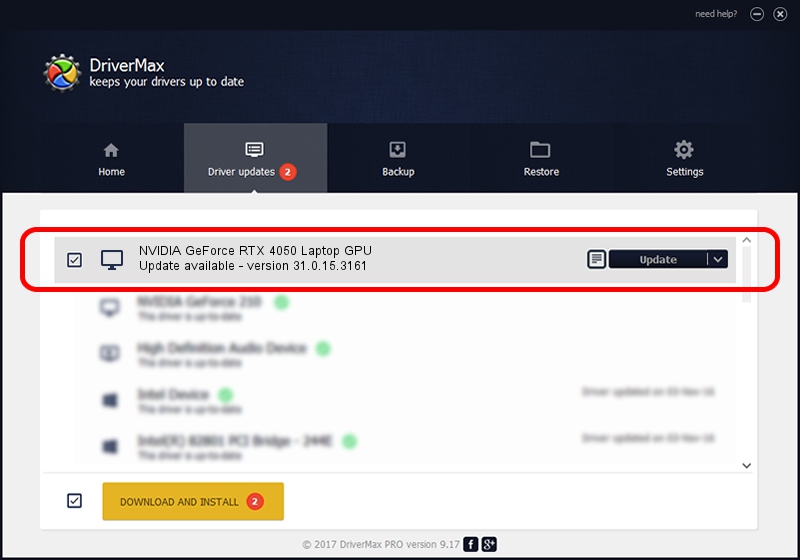Advertising seems to be blocked by your browser.
The ads help us provide this software and web site to you for free.
Please support our project by allowing our site to show ads.
Home /
Manufacturers /
NVIDIA /
NVIDIA GeForce RTX 4050 Laptop GPU /
PCI/VEN_10DE&DEV_28E1&SUBSYS_14831043 /
31.0.15.3161 Apr 08, 2023
NVIDIA NVIDIA GeForce RTX 4050 Laptop GPU how to download and install the driver
NVIDIA GeForce RTX 4050 Laptop GPU is a Display Adapters device. This driver was developed by NVIDIA. The hardware id of this driver is PCI/VEN_10DE&DEV_28E1&SUBSYS_14831043.
1. NVIDIA NVIDIA GeForce RTX 4050 Laptop GPU - install the driver manually
- Download the setup file for NVIDIA NVIDIA GeForce RTX 4050 Laptop GPU driver from the link below. This download link is for the driver version 31.0.15.3161 released on 2023-04-08.
- Start the driver setup file from a Windows account with administrative rights. If your UAC (User Access Control) is enabled then you will have to accept of the driver and run the setup with administrative rights.
- Follow the driver installation wizard, which should be pretty easy to follow. The driver installation wizard will analyze your PC for compatible devices and will install the driver.
- Shutdown and restart your PC and enjoy the fresh driver, it is as simple as that.
This driver was installed by many users and received an average rating of 3.9 stars out of 84259 votes.
2. The easy way: using DriverMax to install NVIDIA NVIDIA GeForce RTX 4050 Laptop GPU driver
The advantage of using DriverMax is that it will install the driver for you in the easiest possible way and it will keep each driver up to date, not just this one. How easy can you install a driver using DriverMax? Let's see!
- Start DriverMax and click on the yellow button named ~SCAN FOR DRIVER UPDATES NOW~. Wait for DriverMax to scan and analyze each driver on your computer.
- Take a look at the list of available driver updates. Scroll the list down until you find the NVIDIA NVIDIA GeForce RTX 4050 Laptop GPU driver. Click the Update button.
- That's it, you installed your first driver!

Oct 2 2024 2:18PM / Written by Dan Armano for DriverMax
follow @danarm