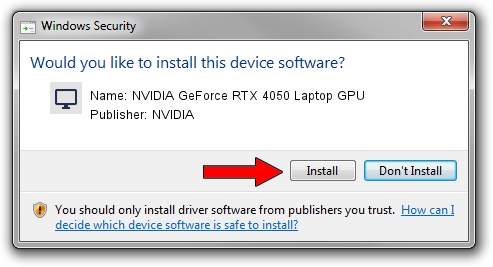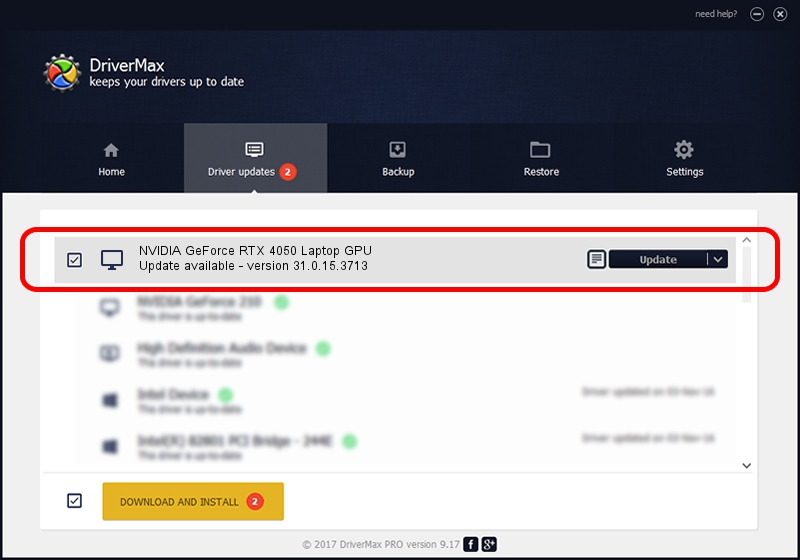Advertising seems to be blocked by your browser.
The ads help us provide this software and web site to you for free.
Please support our project by allowing our site to show ads.
Home /
Manufacturers /
NVIDIA /
NVIDIA GeForce RTX 4050 Laptop GPU /
PCI/VEN_10DE&DEV_28A1&SUBSYS_168B1025 /
31.0.15.3713 Aug 14, 2023
Driver for NVIDIA NVIDIA GeForce RTX 4050 Laptop GPU - downloading and installing it
NVIDIA GeForce RTX 4050 Laptop GPU is a Display Adapters hardware device. This Windows driver was developed by NVIDIA. The hardware id of this driver is PCI/VEN_10DE&DEV_28A1&SUBSYS_168B1025.
1. How to manually install NVIDIA NVIDIA GeForce RTX 4050 Laptop GPU driver
- You can download from the link below the driver installer file for the NVIDIA NVIDIA GeForce RTX 4050 Laptop GPU driver. The archive contains version 31.0.15.3713 released on 2023-08-14 of the driver.
- Start the driver installer file from a user account with the highest privileges (rights). If your User Access Control Service (UAC) is running please accept of the driver and run the setup with administrative rights.
- Follow the driver installation wizard, which will guide you; it should be quite easy to follow. The driver installation wizard will analyze your PC and will install the right driver.
- When the operation finishes restart your computer in order to use the updated driver. As you can see it was quite smple to install a Windows driver!
Driver rating 3.5 stars out of 54454 votes.
2. Installing the NVIDIA NVIDIA GeForce RTX 4050 Laptop GPU driver using DriverMax: the easy way
The advantage of using DriverMax is that it will setup the driver for you in just a few seconds and it will keep each driver up to date. How easy can you install a driver with DriverMax? Let's take a look!
- Open DriverMax and push on the yellow button that says ~SCAN FOR DRIVER UPDATES NOW~. Wait for DriverMax to analyze each driver on your computer.
- Take a look at the list of driver updates. Scroll the list down until you locate the NVIDIA NVIDIA GeForce RTX 4050 Laptop GPU driver. Click the Update button.
- That's it, you installed your first driver!

Sep 21 2024 8:05PM / Written by Daniel Statescu for DriverMax
follow @DanielStatescu