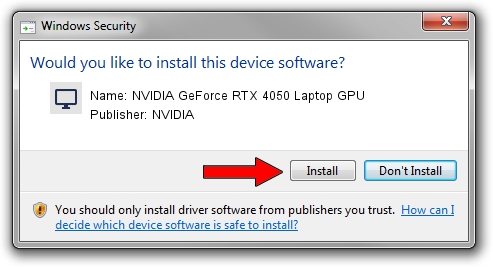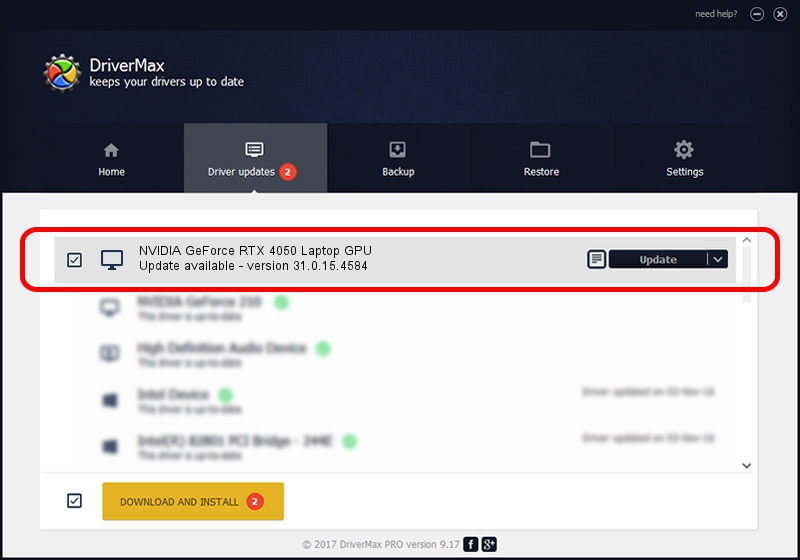Advertising seems to be blocked by your browser.
The ads help us provide this software and web site to you for free.
Please support our project by allowing our site to show ads.
Home /
Manufacturers /
NVIDIA /
NVIDIA GeForce RTX 4050 Laptop GPU /
PCI/VEN_10DE&DEV_28A1&SUBSYS_168A1025 /
31.0.15.4584 Oct 11, 2023
NVIDIA NVIDIA GeForce RTX 4050 Laptop GPU driver download and installation
NVIDIA GeForce RTX 4050 Laptop GPU is a Display Adapters hardware device. This Windows driver was developed by NVIDIA. In order to make sure you are downloading the exact right driver the hardware id is PCI/VEN_10DE&DEV_28A1&SUBSYS_168A1025.
1. Install NVIDIA NVIDIA GeForce RTX 4050 Laptop GPU driver manually
- Download the setup file for NVIDIA NVIDIA GeForce RTX 4050 Laptop GPU driver from the location below. This download link is for the driver version 31.0.15.4584 released on 2023-10-11.
- Start the driver installation file from a Windows account with the highest privileges (rights). If your UAC (User Access Control) is started then you will have to confirm the installation of the driver and run the setup with administrative rights.
- Follow the driver setup wizard, which should be pretty straightforward. The driver setup wizard will scan your PC for compatible devices and will install the driver.
- Restart your PC and enjoy the fresh driver, as you can see it was quite smple.
This driver was installed by many users and received an average rating of 3.5 stars out of 90410 votes.
2. Installing the NVIDIA NVIDIA GeForce RTX 4050 Laptop GPU driver using DriverMax: the easy way
The most important advantage of using DriverMax is that it will setup the driver for you in the easiest possible way and it will keep each driver up to date. How easy can you install a driver using DriverMax? Let's see!
- Start DriverMax and push on the yellow button named ~SCAN FOR DRIVER UPDATES NOW~. Wait for DriverMax to analyze each driver on your PC.
- Take a look at the list of driver updates. Search the list until you find the NVIDIA NVIDIA GeForce RTX 4050 Laptop GPU driver. Click the Update button.
- Finished installing the driver!